Symbols define all the non-geographic aspects of the appearance of a feature on the map. The ArcGIS Map Web Part provides many options to symbolize the features. Layers that get their data from a layer in an ArcGIS Server Map Service, a table in a Spatial Data Service, or a SharePoint list allow for the configuration of symbology, as these layer types are rendered on the client. See Layer Types for more information.
To get started configuring symbols:
-
Go to the Map Contents panel and click on the layer so that it is selected. For detailed instructions on how to do this, see The Map Contents Panel.
-
Click the Symbols tab of the ArcGIS Web Part ribbon to view the configuration options:
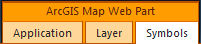
Symbol Galleries
The Map Web Part provides galleries of symbols by that can be used to configure client-side layers. For information on configuring these galleries, see Configuring Symbols. For information on how to use these symbol templates in symbol configuration of your layers, see Symbol Galleries.
Renderers
Renderers define one or more symbols to apply to the layer. Three types of renderers available for use in the Map Web Part - single symbol, class breaks, and unique values.
Single symbol renderers apply one symbol to all features in a layer. For information on how to symbolize layers with a single symbol, see Single Symbol Rendering.
Class breaks or unique value renderers apply symbols to features in a layer based on attributes of each feature. The renderer specifies which attribute values correspond to which symbol. For information on using the class breaks renderer, see Class Breaks Rendering. For information on how to symbolize a layer by unique values, see Unique Value Rendering.
Heat Maps and Clustering
Point layers also provide the option of generating a heat map or applying clustering. These are methods of aggregating features to aid in their visualization.
To create a heat map, click the Add button in the Heat Map group on the Symbols tab. For more information on configuring heat maps, see Heat Maps.
To apply clustering, check the Use Clustering checkbox in the Point Clustering group on the Symbols tab. For more information on configuring clustering, see Clustering.





