In this installation scenario, all available installation features are installed on one machine, this includes, the Server Object Manager (SOM), Server Object Container (SOC), and the Application Developer Framework (ADF). These installation features are pre-selected in the setup program.
Obtain an authorization file for the machine you will be installing ArcGIS Server for the Java Platform on.
Verify that your site meets the system requirements. For system requirement information see Step 1: Verify your system requirements.
Log in as a user with administrative privileges.
Close all applications on your computer.
Insert the ArcGIS Server for the Java Platform media into the appropriate drive to automatically launch the setup program.
|
Tips ArcGIS Server for the Java Platform requires:
|
ArcGIS Server Object Container requires an authorization file. Each machine installing this feature will require a valid authorization file. See To obtain an authorization file for more information.
If you installed ArcGIS Server Object Container, the post installation option Authorize GIS Server will configure your machine using the authorization file you received from ESRI Customer Service.
During the installation you will be asked to read the license agreement and accept it, or exit if you don't agree with the terms.
The ArcGIS Server for the Java Platform setup program allows you to select the features you would like to install.
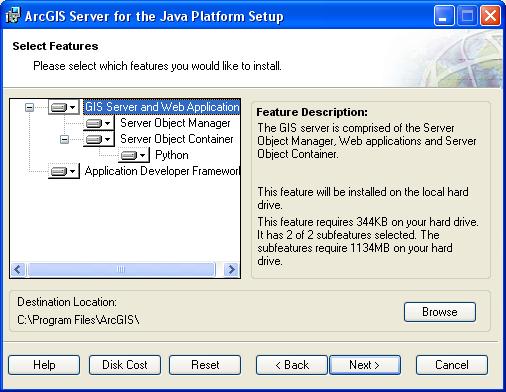
By default the features of a typical ArcGIS Server for the Java Platform installation are selected to be installed. A typical installation includes the features most commonly installed on one machine. For more information on these features see the Overview and ArcGIS Server site configuration topics.
The ArcGIS Server for the Java Platform installation consists of a collection of features and sub-features. An example of a feature is Server Object Container, which consists of one sub-feature, Python. Features consisting of sub-features will have a + or a - sign to their left. The + sign will expand the feature so that you can view its sub-features. The - sign will collapse the list of sub-features. To install other features see Installing ArcGIS Server overview. To install features at a later time see Adding additional installation components.
Python is a sub-feature of the Server Object Container. However, if Python 2.5.1 and Numerical Python are already installed on your machine it won't be available to install.
Notes on installing ArcGIS 9.3 products
The ArcGIS 9.3 products, ArcGIS Engine Runtime, ArcGIS Desktop, ArcReader standalone, and ArcGIS Server will install to the same installation directory. The first ArcGIS 9.3 product installed will determine the installation location for all subsequent ArcGIS 9.3 products. For example, if ArcGIS Desktop is installed to C:\Desktop, the installation location for ArcGIS 9.3 will be C:\Desktop\ArcGIS. If you install ArcGIS Server for the Java Platform next, you will not be provided with the opportunity to browse to an installation location. The ArcGIS Desktop installation has predetermined the installation location for all ArcGIS 9.3 products. Therefore, in this example, ArcGIS Server for the Java Platform will also be installed to C:\Desktop\ArcGIS. If you run out of disk space while installing an ArcGIS 9.3 product, you will need to uninstall all ArcGIS 9.3 products (listed above) and reinstall them to a location where more disk space is available. ArcGIS 9.3 products (excluding ArcSDE, ArcIMS and ArcInfo Workstation) cannot be installed to different locations. NOTE: If you have ArcIMS ArcMap Server 9.3 already installed, ArcGIS 9.3 products will default to the ArcIMS installation location.
To complete the installation, follow the directions on the screen.
Complete the post installation setup
After completing the ArcGIS Server for the Java Platform installation, you will be provided with the opportunity to begin the post installation setup. The following post installation options are required to successfully complete a typical ArcGIS Server for the Java Platform installation:
These post installation setup options will automatically be selected for you.
After completing the post installation setup, you must complete the additional steps manually using the Windows operating system tools. See Step 5: Additional steps necessary using operating system tools for more information.