This option must be completed on machines installing the Server Object Manager and machines installing Server Object Containers.
You must specify the following account information. If the account you specify does not exist the post installation setup will create it for you. NOTE: The post installation setup will only create new local accounts, it can not create new domain accounts. However, you may specify an existing domain or local account.
The SOM account and password. This is the account that the Server Object Manager will run as. If this account does not already exist, the post installation setup will create it for you.
The SOC account and password. This is the account which the container processes hosting your server objects will run as. If this account does not already exist, the post installation setup will create it for you.
You can specify this information by typing it into the dialog, or if you have already run this post installation on another GIS Server machine, you can browse for the configuration file that was created. This file will contain the necessary account information.
If you have already run this post installation on another machine and saved the account and proxy server information to a configuration file, click the “I have a configuration file…” option and either type the path and name, or click the browse button and browse to the configuration file containing the account and proxy server information.
Specify the GIS Server Manager account
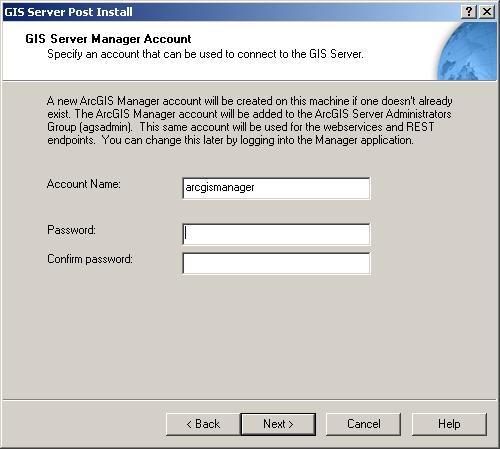
You must provide an account to be used by GIS Server Manager. You can either select to create a new local account, or use an existing account. A new domain account can not be created by the post installation.
Specify a location for the GIS Server directories.
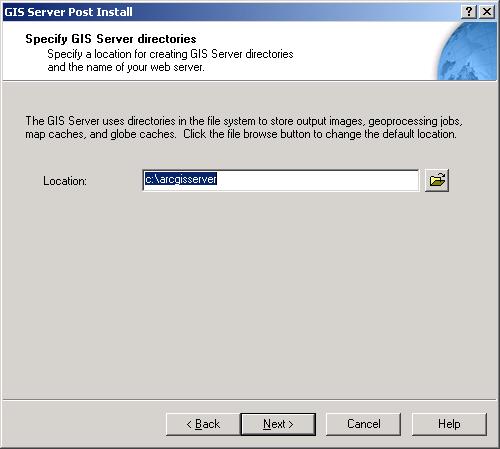
By default c:\arcgiserver is provided for the location of the GIS directories. However, use the Browse button to change this default location. Output, cache and jobs directories will be created in this location.
If you require a proxy server to connect to the Internet and you want to create MapServers that contain layers that require an Internet connection (such as ArcIMS image layers or ArcGIS Server MapServer layers based on a MapServer Web service), then the post installation setup will allow you to specify your proxy server information.
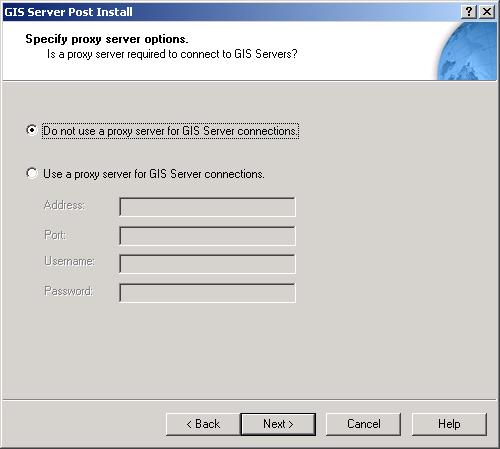
At the Specify proxy server options dialog box, specify the proxy server Address, Port, Username and Password, or accept the default Do not use a proxy server for ArcGIS Server connections option.
If you typed the account information or proxy server settings, you will be provided with the opportunity to create a configuration file that contains this information that can be used when running this post installation on another ArcGIS Server machine. If you select this option you will be required to provide a location and name for this file.
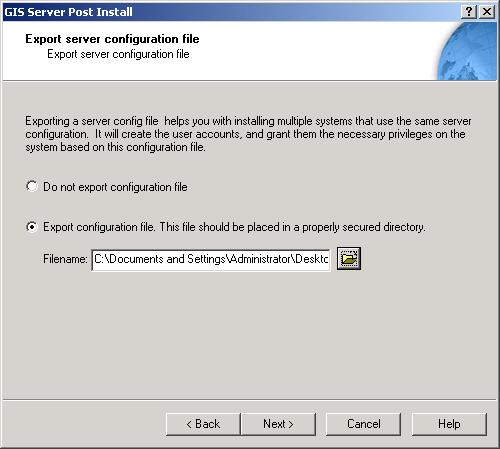
Note: If you choose to export an ArcGIS Server configuration file, the proxy server information provided will be saved as well as the account information.
After clicking Next, a summary information dialog is displayed, click Install to begin configuration.
During configuration, a status report is displayed detailing what the post installation setup is configuring on your system.
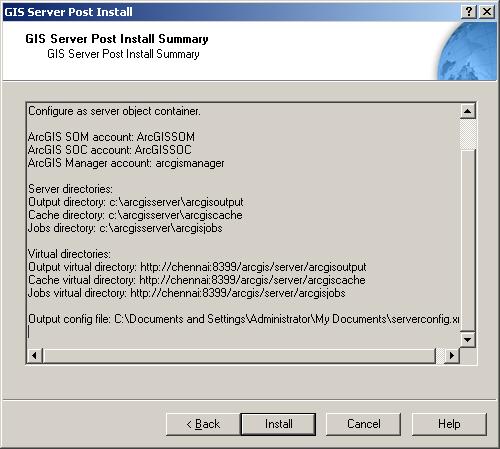
The post installation will perform the following tasks:
Create the SOM account and the SOC account (if necessary)
Create agsusers and agsadmin user groups if they do not already exist
Register the ArcGIS Server Windows service and set startup account to be the ArcGIS Server account
Set DCOM launch privileges for ArcSOM.exe and ArcSOC.exe (adds the ArcGIS Server account and the ArcGIS Container account)
Set DCOM access privileges for ArcSOM.exe and ArcSOC.exe (adds the ArcGIS Server, ArcGIS Container account, agsusers and agsadmin user groups)
Set DCOM identity for ArcSOC.exe to run as the ArcGIS Container account
Grant write privileges on <installation location>\cfg, <installation location>\log to the ArcGIS Server account
Grant write privileges to the system TEMP directory for the ArcGIS Server account
Grant write privileges to the system TEMP directory to the ArcGIS Container account
Creates the ArcGIS Manager account.
Creates GIS Server directory with cache, jobs and output subdirectories.
|
IMPORTANT: Additional Steps are required to successfully set up ArcGIS Server. See Step 5: Additional steps required for more information. |