The Server Object Manager and Server Object Container can be installed on the same machine or on different machines. In this installation scenario, the Server Object Manager will be installed on a separate machine to the Server Object Container. This topic only discusses installing the Server Object Manager. You will need to install at least one Server Object Container on another machine. The Server Object Manager runs on a single machine, and manages the set of objects that are distributed across one or more Server Container Machines. See Installing Server Object Container for more information on installing Server Object Containers. To install the Server Object Manager and Server Object Container on the same machine, see Performing a typical installation.
The SOM feature includes Manager, the application for administering your GIS server, building Web mapping applications, and managing ArcGIS Explorer maps. Through it, you can publish maps, globes and other GIS resources, publish and manage ArcGIS Explorer maps, and create Web applications.
Verify that your site meets the system requirements. For system requirement information see Step 1: Verify your system requirements.
Log in as a user with administrative privileges.
Close all applications on your computer.
Insert the ArcGIS Server for the Java Platform media into the appropriate drive to automatically launch the setup program.
|
Tips ArcGIS Server for the Java Platform requires:
|
During the installation you will be asked to read the license agreement and accept it, or exit if you don't agree with the terms.
The ArcGIS Server install allows you to select the features you would like to install.
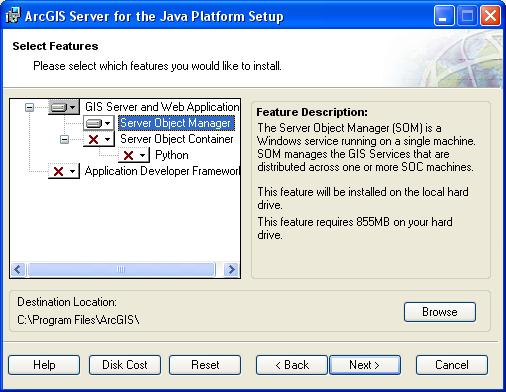
At the Select Features dialog box, select the Server Object Manager feature. Click the dropdown arrow to the left of the Server Object Manager feature. From the list, select Will be installed on local hard drive to install Server Object Manager. Unselect all other features and choose Entire feature will be unavailable, to unselect these feature for installation.
Notes on installing ArcGIS 9.3 products
The ArcGIS 9.3 products, ArcGIS Engine Runtime, ArcGIS Desktop, ArcReader standalone, and ArcGIS Server will install to the same installation directory. The first ArcGIS 9.3 product installed will determine the installation location for all subsequent ArcGIS 9.3 products. For example, if ArcGIS Desktop is installed to C:\Desktop, the installation location for ArcGIS 9.3 will be C:\Desktop\ArcGIS. If you install ArcGIS Server for the Java Platform next, you will not be provided with the opportunity to browse to an installation location. The ArcGIS Desktop installation has predetermined the installation location for all ArcGIS 9.3 products. Therefore, in this example, ArcGIS Server for the Java Platform will also be installed to C:\Desktop\ArcGIS. If you run out of disk space while installing an ArcGIS 9.3 product, you will need to uninstall all ArcGIS 9.3 products (listed above) and reinstall them to a location where more disk space is available. ArcGIS 9.3 products (excluding ArcSDE, ArcIMS and ArcInfo Workstation) cannot be installed to different locations. NOTE: If you have ArcIMS ArcMap Server 9.3 already installed, ArcGIS 9.3 products will default to the ArcIMS installation location.
To complete the installation, follow the directions on the screen.
Complete the post installation setup
After completing the ArcGIS Server for the Java Platform installation, you will be provided with the opportunity to begin the post installation setup. The following post installation options are required to successfully complete an ArcGIS Server Object Manager installation:
These post installation setup options will automatically be selected for you.
After completing the post installation setup, you must complete the additional steps manually using the Windows operating system tools. See Step 5: Additional steps necessary using operating system tools for more information.
The Server Object Container must also be installed and configured before ArcGIS Server for the Java Platform is successfully set up. See Installing Server Object Container for information on installing Server Object Containers on other machines.