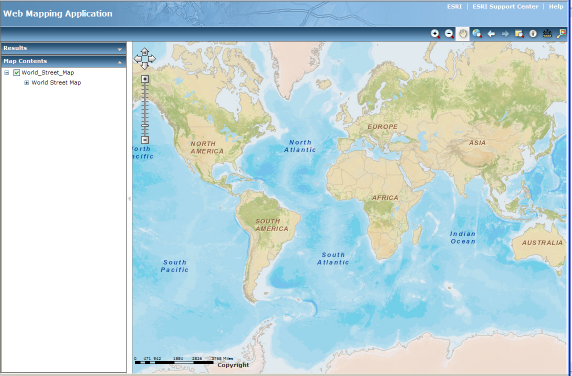
The ArcGIS Server Web Application Developer Framework (Web ADF) provides tools for creating Web mapping applications. You can make these Web applications using either ArcGIS Server Manager or an integrated development environment (IDE) such as Microsoft® Visual Studio.
You can add ArcGIS Data Appliance services as layers in your Web mapping applications. To access the ArcGIS Data Appliance, you can make a connection to your server using Manager. Advanced developers can also use the Web controls or one of the APIs included with the Web ADF. Whichever you choose, you will need to specify the URL of your server and the name of the service you want to connect to.
This section explains how to connect to the ArcGIS Data Appliance while building a Web application in ArcGIS Server Manager. For help with making an ArcGIS Server connection programmatically, or through the Web ADF's controls, see the ArcGIS Server Developer Help for your platform.
NOTE: The availability of some basemaps and services mentioned in this document may vary depending on the ArcGIS Data Appliance package that you purchased.
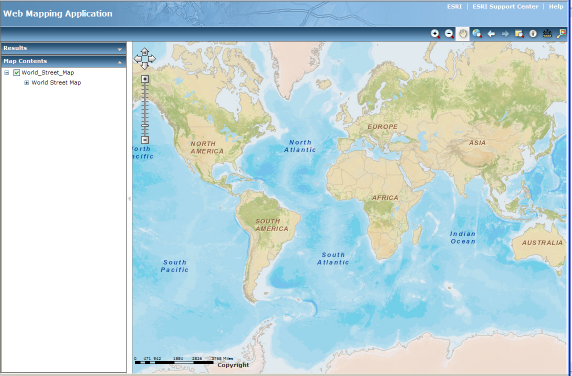
A Web mapping application created in ArcGIS Server Manager that uses an ArcGIS Data Appliance service.
Each service on the ArcGIS Data Appliance uses a cache of pre-rendered images to quickly display the map. Each image is called a tile. When designing your own map caches that will overlay the ArcGIS Data Appliance caches in a Web application, there are some special rules to follow about how you create your cache tiles. These rules differ depending on whether you are using ArcGIS Server for the Microsoft .NET Framework or ArcGIS Server for the Java Platform.
If you will be using your own map caches to overlay ArcGIS Data Appliance layers, or vice versa, be sure to read the following guidelines, depending on your platform:
ArcGIS Server Manager contains a simple interface for creating a Web mapping application. The steps below explain how to use ArcGIS Server Manager to create an application that displays a map with an ArcGIS Data Appliance layer.
To access an ArcGIS Data Appliance service in your Web application, you will need to make a connection to your ArcGIS Server system:
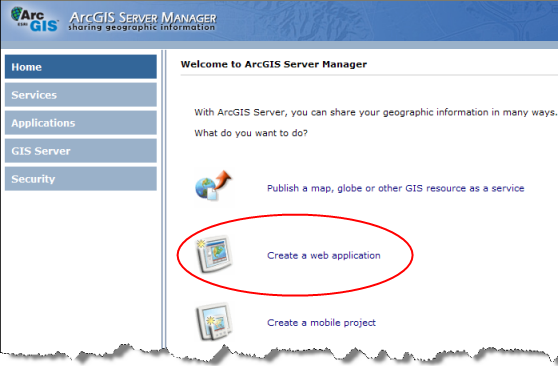
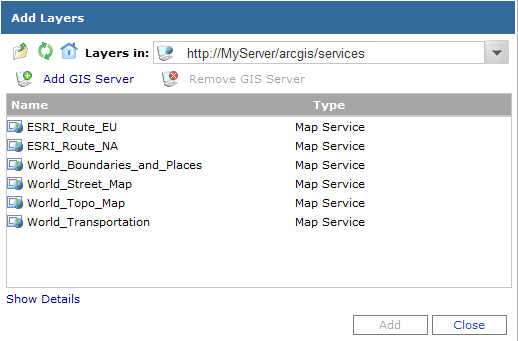
NOTE: The routing services are available only on the ArcGIS Data Appliance with routing option.
To access an ArcGIS Data Appliance locator in your Web application, you will need to make a connection to your ArcGIS Server system:
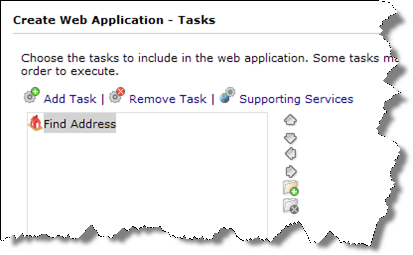
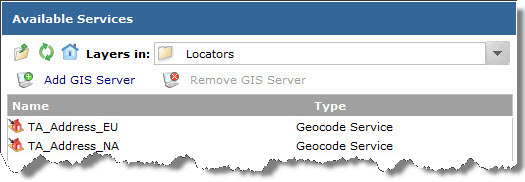
The Geocode Service displays in the Supporting Services dialog.
Continue creating your Web application by completing the remaining panels of the ArcGIS Server Manager wizard.
NOTE: You can use the locator services only if you purchased the optional license for geocoding.
For information on using the ArcGIS Data Appliance locators with ArcGIS Server Manager .NET, see the Publishing a GIS resource to the server and Find Address task sections in ArcGIS Server .NET Help.
For information on using the ArcGIS Data Appliance locators with ArcGIS Server Manager Java, see Configuring Tasks in ArcGIS Server for the Java Platform Help.
For information on using an ArcGIS Data Appliance routing service with the ArcGIS Server Web ADF, see the documentation for the appropriate ArcGIS Server Web ADF:
For information on using an ArcGIS Data Appliance routing service with an ArcGIS API, see the documentation for the appropriate API:
NOTE: You can use the routing services only if you purchased the optional license for routing.
You can find complete instructions for creating a Web mapping application in the topics below from the ArcGIS Server Help. These links go to the help on the ESRI Web site. If you do not have Internet access, you can also get to these topics by opening your local ArcGIS Server Help and navigating to Creating and Managing Applications > Creating Web Applications.