There are four ways to open an ArcGIS.com web map in the Map Center of the ArcGIS Web Map Part. Each corresponds to a tab in the Map Center.
To open a web map you need to open and sign into the Map Center. For instructions, see Signing in to ArcGIS.com.
Recent
Click the Recent tab to view a list of the web maps you have recently opened. Then click the Open hyperlink next to the map to open it in the Map Web Part:
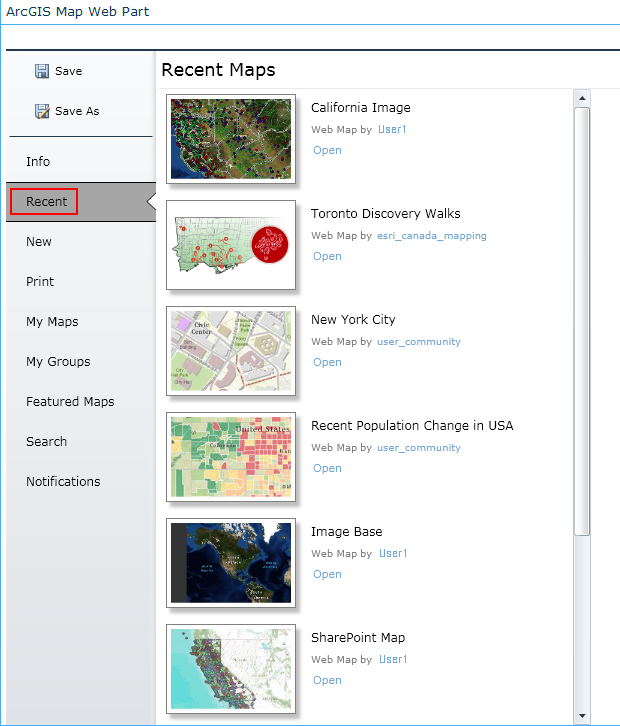
My Maps
Click the My Maps tab to view all your ArcGIS.com maps. These are the maps that you have saved to ArcGIS.com. Then click the Open hyperlink of the map to open it in the Map Web Part:
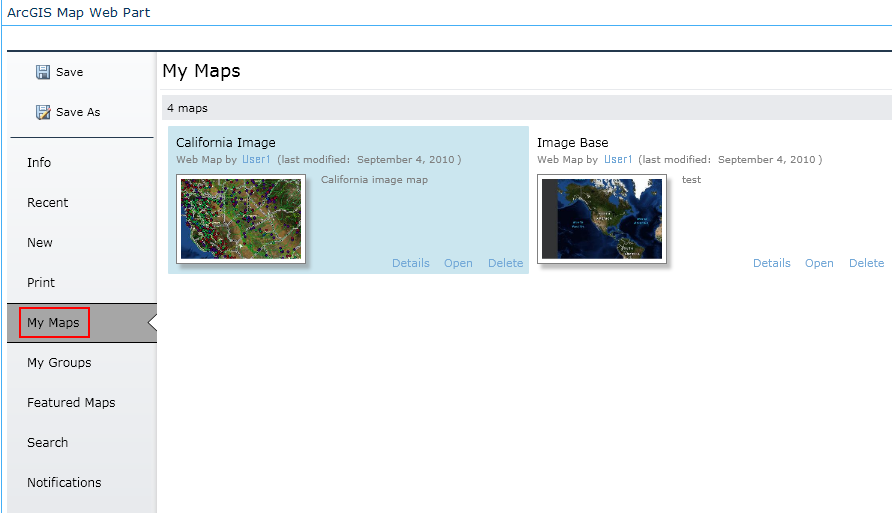
Featured
Click the Featured Maps tab to view the featured maps on ArcGIS.com. These are maps of interest that have been selected by the ArcGIS.com team. Once you find a map that you would like to see, simply click the Open hyperlink next to the map to open it in the Map Web Part:
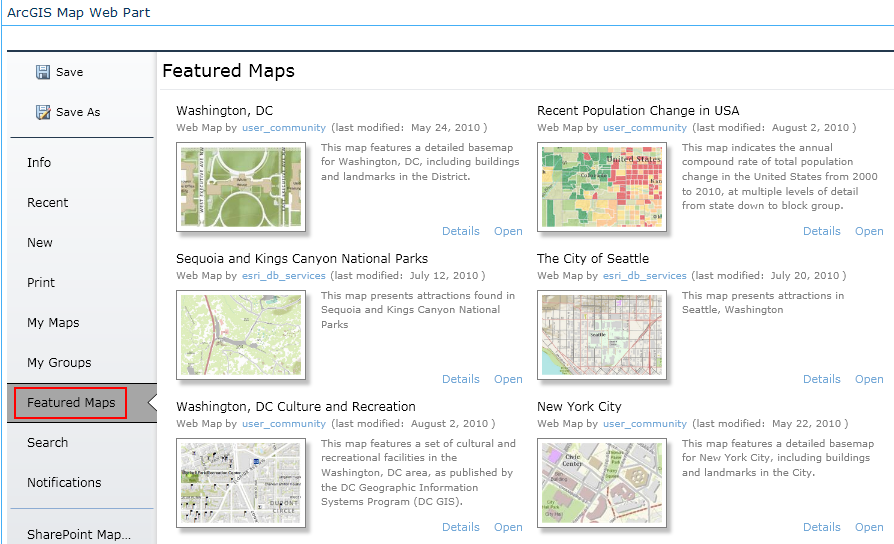
Search
Users of the ArcGIS Map Web Part have the ability to search for maps on ArcGIS.com that they have access to. Click the Search tab and type a search term into the Search textbox. Then simply click the Search button next to the textbox. Locate a map of interest from those displayed and click the Open hyperlink to open it in the Map Web Part:
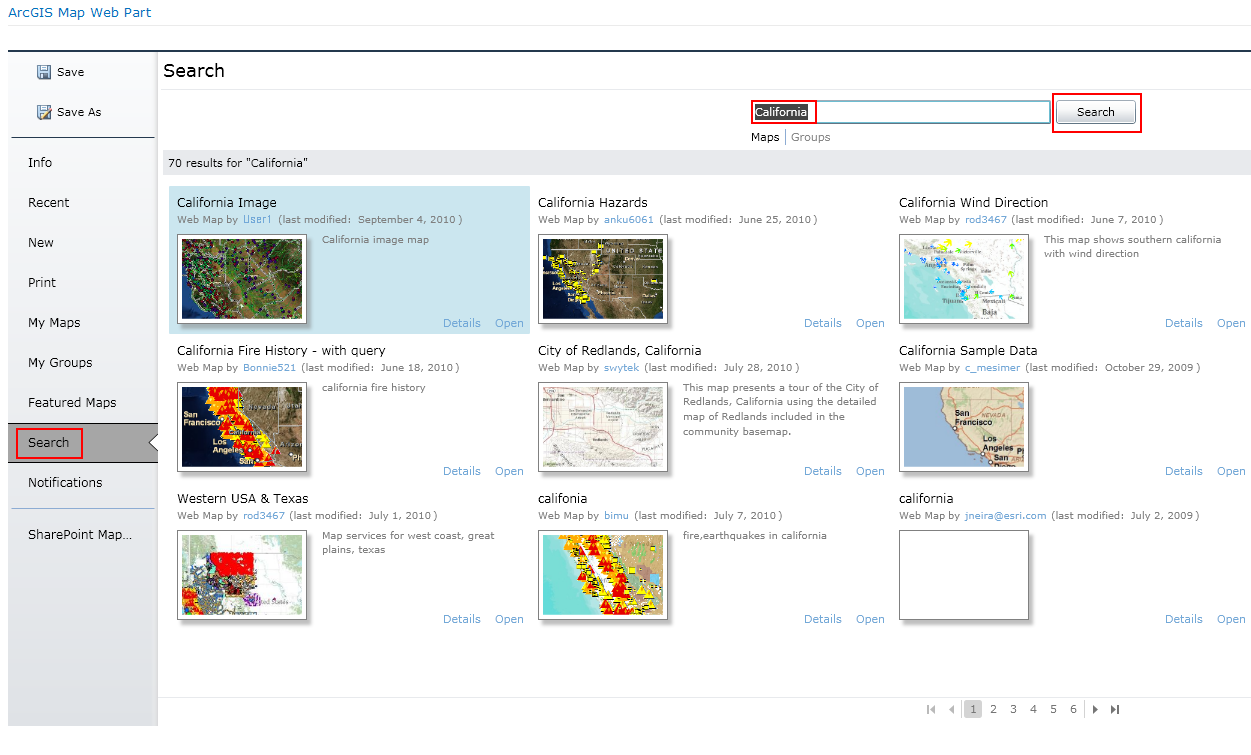
Creating and using maps
The Map Center





