The locations of items in SharePoint lists that have been geocoded using the ArcGIS Geocoding Workflow or spatially enabled by adding the ArcGIS Location Field can be modified at any time. There are two ways to accomplish this - fixing the location on the map or editing the item's address or coordinate fields.
To begin, select the item from the list and click the Edit Item button on the Items tab:
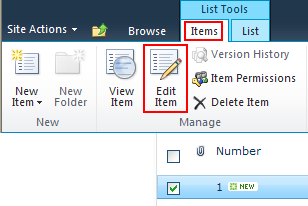
Change a location using the map
-
Click the Fix button in the Location group on the ribbon, then click and drag the item on the map to move it to a new location:

-
If you are editing an item that contains address data, a Find Matching Address prompt appears. Click OK:
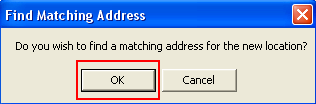
-
The coordinate fields will be automatically updated with the new location's coordinates. If you selected the option to find an address for the new location, the item's address fields will be updated as well:
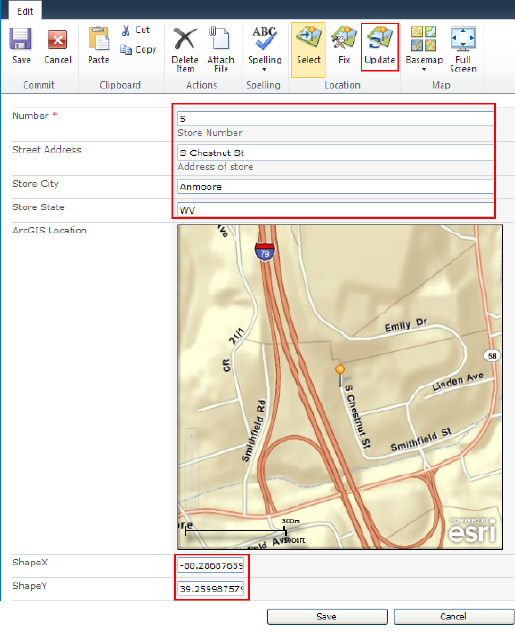
-
To save the new location, click Save:

Change a location by editing address or coordinate data
-
Edit one or more fields that contain an item's address or coordinates.
-
Click the Update button and the location shown on the map will update to reflect the new address or coordinate data.:
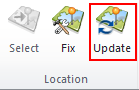
-
To save the new location, click Save:

Preparing SharePoint data for mapping
Geocoding addresses





