Through the Map Center, the ArcGIS Map Web Part provides the ability to create new ArcGIS.com web maps. These maps can then be shared to the public or to specific ArcGIS.com groups.
To create a new web map you need to open and sign into the Map Center. For instructions, see Signing in to ArcGIS.com.
Follow the steps below to create a new web map.
-
Click the New tab to open the New Map page:
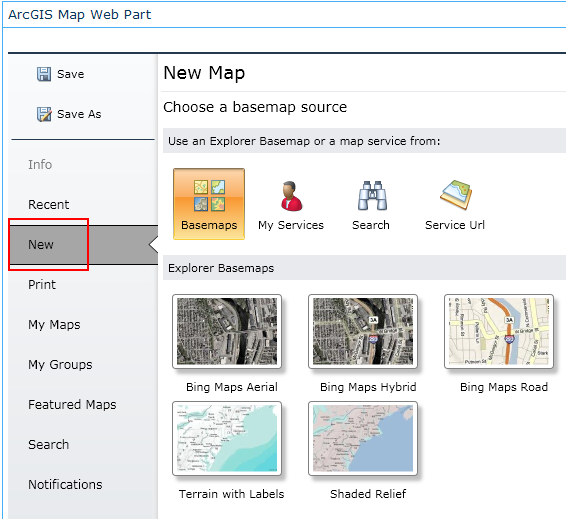
-
Use the New Map page to select a basemap for your new web map. There are four types of basemaps:
-
An ArcGIS Explorer basemap. Click Basemaps, then the basemap of your choice:
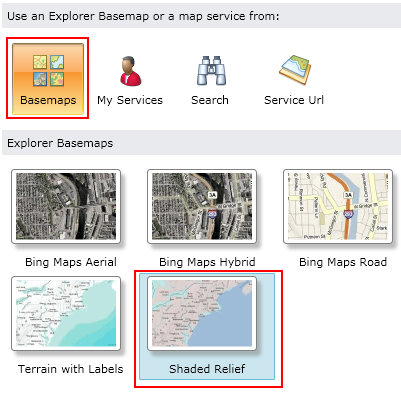
-
A service that you have registered on ArcGIS.com. Click My Services, then click on the service of your choice:
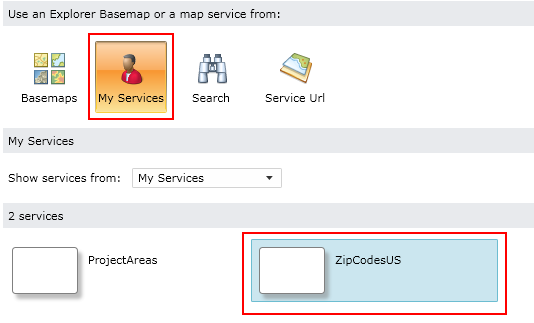
-
A basemap located by searching ArcGIS.com. Click Search to open a search text box where you enter keywords, then click the Search button next to the textbox. Click the service of your choice:
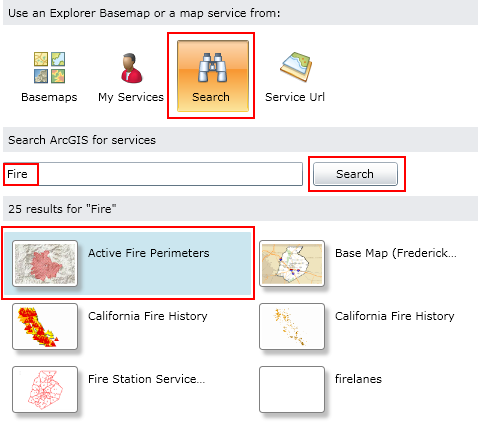
-
Any ArcGIS Server Cached Map Service or Image Service that you have access to. Click Service Url to open a URL text box where you enter the URL. Click the Test button to validate the service and select this as your basemap:
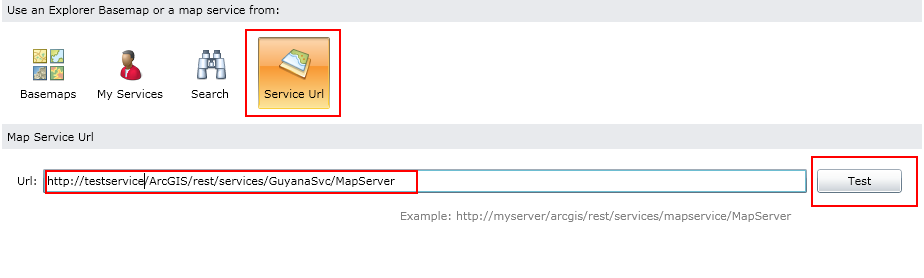
-
-
Once you have selected your basemap, click Create to create your new map:

-
The map will be shown with the basemap you have selected. It is now ready for you to add layers and to be saved to ArcGIS.com:
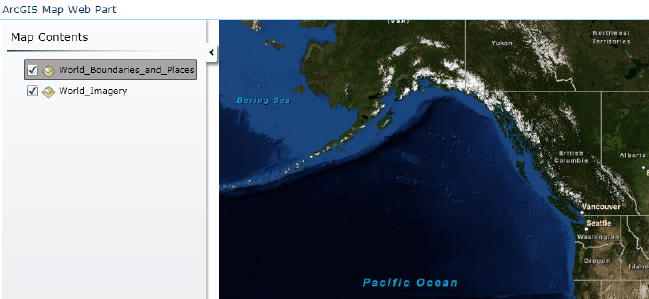
Creating and using maps
The Map Center





