The ArcGIS Mapping Locators list specifies the locator services that are available for use by ArcGIS Mapping. The service endpoints specified by this list are used by the ArcGIS Geocoding Workflow to lookup locations for list items when they do not yet have a location or when their address has been changed.
The list's columns are described in the table below:
| Column | Description |
| Title | The identifier for the locator service list item. |
| Display Name | Determines the display name of the service when shown while configuring the ArcGIS Geocoding Workflow or Location Field. |
| Locator Type | The type of the locator service. Supported locator types are ArcGIS Server and Bing Maps. |
| URL | URL to the REST endpoint for the locator service. |
| Is Default | Determines if the item is the default locator when configuring the ArcGIS Geocoding Workflow (only one can be true). |
Navigating to the ArcGIS Mapping Locators list:
Like the other ArcGIS Mapping for SharePoint configuration lists and libraries, you can easily navigate to the ArcGIS Mapping Locators list using the ArcGIS Mapping Administration links on the Site Settings page:
-
Navigate to the Site Settings page by opening the Site Actions menu and selecting Site Settings:
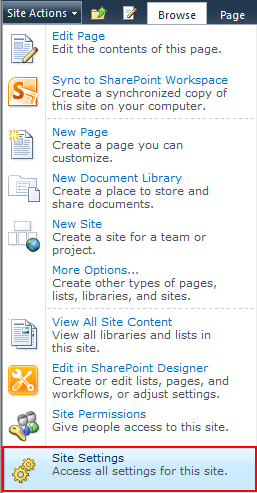
-
Under the ArcGIS Mapping Administration heading, click Locators:
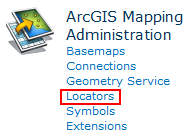
Editing a locator:
-
Open the item to edit by clicking on the hyperlink in the Title field:
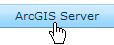
-
On the form that appears, click the Edit Item button:
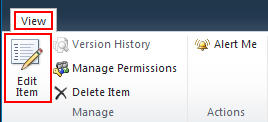
-
Make your changes, then click Save:

Adding a locator:
-
Click on the Add new item hyperlink located at the bottom of the ArcGIS Mapping Locators list:

-
The New Item form opens. Enter the new locator's information, then click Save:
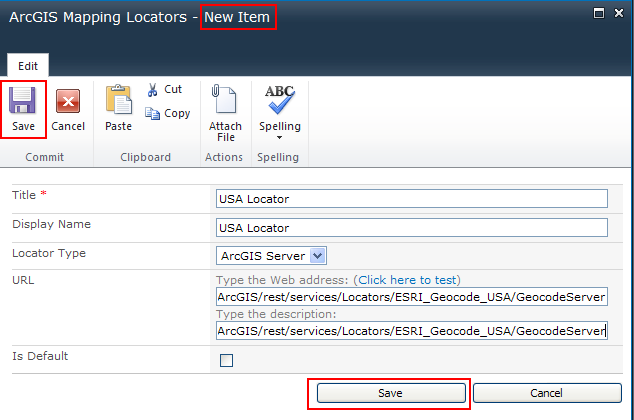
-
Once the item has been saved, the locator is available on the ArcGIS Geocoding Workflow wizard's Locator page, as well as when editing an ArcGIS Location field's properties:
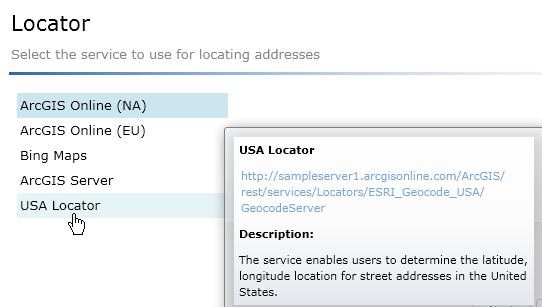
Remove a locator item:
-
In the standard view of the list, select the item to be removed by clicking inside the checkbox next to it. Click Delete Item on the Items tab of the dialog ribbon:

-
Click OK when prompted. The locator will be removed from the item and will no longer be available in the Locator's page of the ArcGIS Geocoding Workflow wizard:
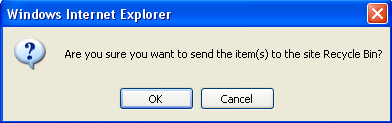
Preparing SharePoint data for mapping
Geocoding addresses
Geocoding a list item





