ArcGIS Mapping for SharePoint comes with a list, ArcGIS Mapping Connections, that is used to specify the items that appear in the Browse panel's drop-down menu by default. SharePoint users with read/write permissions on this list can add, remove and edit the connections in the drop-down by manipulating the items in this list.
The following table describes the list's columns:
| Column | Description |
| Title | The display name of the connection as it appears in the connections list. |
| Url | The Url to the SharePoint site, ArcGIS Server, or Spatial Data Service endpoint |
| Server | The data source type for the connection. Supported types are SharePoint, ArcGIS Server, Spatial Data Service |
Navigating to the ArcGIS Mapping Connections list
Like the other ArcGIS Mapping for SharePoint configuration lists and libraries, you can easily navigate to the ArcGIS Mapping Connections list using the ArcGIS Mapping Administration links on the Site Settings page:
-
Navigate to the Site Settings page by opening the Site Actions menu and selecting Site Settings:
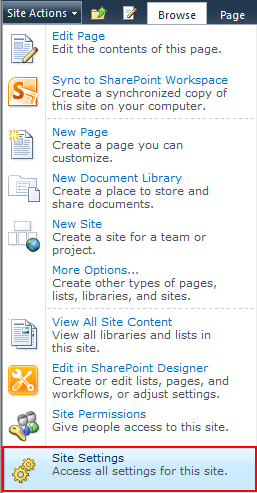
-
Under the ArcGIS Mapping Administration heading, click Connections:

Edit a connection:
-
Open the item to edit by clicking on the hyperlink in the Title field:

-
In the window that appears, click Edit Item:
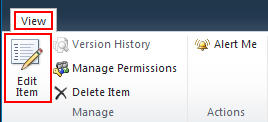
-
Make your changes, then click Save:
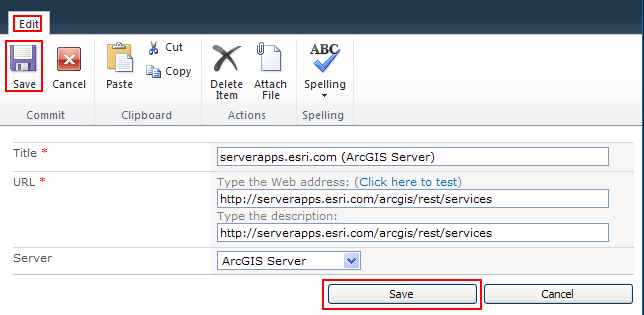
Add a connection:
-
Click on the Add new item hyperlink located at the bottom of the ArcGIS Mapping Connections list:

-
The New Item form appears. Enter the new connection's information, then click Save:

-
The new connection is available in the Browse drop-down menu of the Map Contents panel:

Remove a connection:
-
In the standard view of the list, select the item to be removed by clicking inside the checkbox next to it. Click Delete Item on the Items tab of the ribbon:

-
The connection is longer in the Browse drop-down menu.
Adding content to the map
About adding content to the map
Browsing ArcGIS Server





