SharePoint lists are simply tables of data made available through a SharePoint site. Similar to data tables in a standard relational database, SharePoint lists are displayed using views, which are filtered subsets of the source data. The ArcGIS Map Web Part can display SharePoint lists stored within any site in the SharePoint farm where the Web part is deployed. A SharePoint farm can consist of one or more SharePoint servers, which host one or more web applications, each of which can contain one or more site collections. Each site collection contains one or more sites, which is where lists are stored.
Availability of lists in the Map Web Part
The ArcGIS Map Web Part will only make a SharePoint list available for adding to a map if the list has been spatially enabled. A list of addresses can be spatially enabled by using the ArcGIS Geocoding Workflow, and a list of coordinates can be spatially enabled by adding an ArcGIS Location Field to list.
Adding lists to the map
You can add lists to the map using the Browse panel. To open the Browse panel, click the Add Content button on the Map tab, then select Browse from the menu that appears:
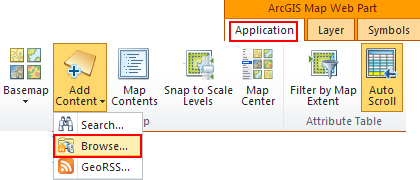
To select a data source to browse, expand the drop-down by clicking the downward pointing triangle. The current SharePoint site is included as a data source by default:
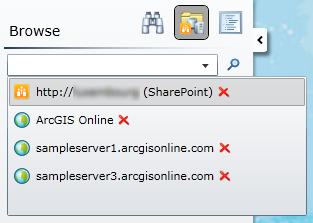
After selecting a site, the spatially enabled lists contained within that site are shown in the Browse Panel:
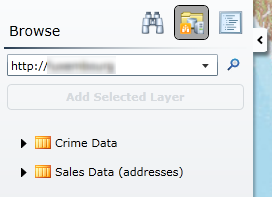
While SharePoint lists represent a dataset within SharePoint, SharePoint users always interact with lists through views. In the Map Web Part, this means that lists cannot be added directly. Rather, list views are what you will actually add to the map. In the Browse panel, you can see the available views for a list by simply expanding its node:
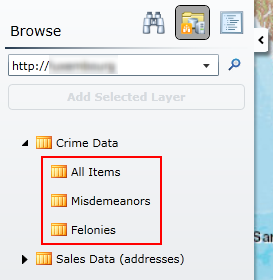
In the example above, the Crime Data list contains three views - All Items, Misdemeanors, and Felonies. To add a view to the map, simply select it and click Add Selected Layer:
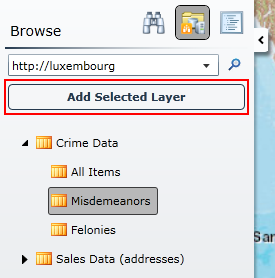
Getting lists from other SharePoint sites
With the Map Web Part, you are not limited to displaying lists that exist within the current site. Rather, you can easily add lists that exist in any site within any SharePoint farm, provided that you have permission to access them. To do this, you need to add the SharePoint site containing the list as a data source in the Browse panel. Simply type the URL of the site in the Browse combobox and click the magnifying glass:
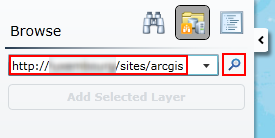
| The site will only be added if it contains spatially enabled data. If it does not, a message will be displayed informing you that the site does not have any. Once the site appears in the Browse panel, you can add lists from it using the steps outlined above. |
Preparing SharePoint data for mapping
Coordinate Lists





