

This topic also provides information on installing the other Metadata Solutions installation options.
|
Tip
|
Verify your site meets system requirements. For system requirement information see Step 1: Verify system requirements
Log in as a user with administrator privileges.
Close all applications on your computer.
Insert the ArcIMS media into the appropriate drive to automatically launch the setup program.
During the installation you will be asked to read the license agreement and accept it, or exit if you don't agree with the terms.
At the Select Features dialog box, expand the Metadata Solutions feature by clicking on the + sign to view the sub-features. The Metadata Solutions feature contains the Gazetteer, Z39.50 Connector, OAI-PMH Client, OAI-PMH Connector, and CSW Connector sub-features. Click the dropdown arrow to the left of the Metadata Solutions sub-feature that you would like to install. From the list, select Will be installed on local hard drive to install the selected Metadata Solutions feature.
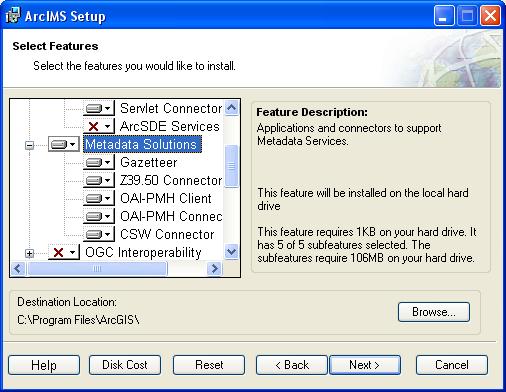
To complete the installation, follow the directions on your machine.
If you choose to install the Z39.50 Connector, you will need to configure the connector before you can use it. See Configuring the Z39.50 connector
If you choose to install the OAI-PMH connector and you do not perform the automated Web server-Servlet Engine configuration provided in the post installation setup, you will need to configure your Web server. See Configuring your Web server for the OAI-PMH connector for details. After your Web server has been configured you will need to configure the OAI-PMH connector for your Metadata Service. See the Creating_Metadata_Services.pdf Harvesting Documents section for details.
If you choose to install the OAI-PMH client, no further configuration is required.
If you choose to install the CSW connector and you do not perform the automated Web server-Servlet Engine configuration provided in the post installation setup, you will need to configure your Web server. See Configuring your Web server for the CSW connector for details. If your metadata service name is something other than "Metadata" or your ArcIMS Metadata Service is located on a different machine than the CSW connector, then use the CSW connector configuration Web page to modify the connector's properties. To access the CSW Connector configuration Web page navigate to the URL: http://hostname/aimscsw/login.jsf.
|
Tips
|