

The ArcIMS Web ADF for the Microsoft .NET Framework SDK is for developers who want to build Web applications and Web services with .NET. It is recommended that you install the ArcIMS Web ADF for the Microsoft .NET Framework SDK feature on the machine where your Web applications will be developed. The Web ADF Software Developer Kit includes the Web ADF Runtime files.
Verify that your site meets the system requirements. For system requirement information see Step 1: Verify your system requirements.
Log in as a user with administrative privileges.
Close all applications on your computer.
Insert the ArcIMS Web ADF for the Microsoft .NET Framework media into the appropriate drive to automatically launch the setup program.
|
Tips
|
During the installation you will be asked to read the license agreement and accept it, or exit if you don't agree with the terms.
The ArcIMS Web ADF for the Microsoft .NET Framework install allows you to select the features you would like to install.
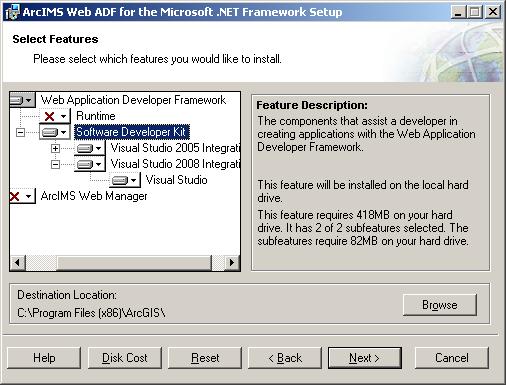
At the Select Features dialog box, select the Software Developer Kit feature. Click the dropdown arrow to the left of the Software Developer Kit feature. From the list, select Will be installed on local hard drive to install the Web ADF Software Developer Kit. Unselect the other features and choose Entire feature will be unavailable, to unselect this feature for installation.
Installation guidelines
It is recommended that you install the Software Developer Kit feature on the machine where your Web applications will be developed.
When you create ArcIMS applications using the ArcIMS Web ADF for the Microsoft .NET Framework SDK, the ArcIMS Web ADF for the Microsoft .NET Framework Runtime must be installed on any machine on which your application runs. If you will be testing your developed application on another machine, you can install the Runtime using this setup program. See Installing the Web ADF Runtime topic for information on installing the Runtime on another machine. There is also standalone Web ADF Runtime setup program, available on the ArcIMS Web ADF for the Microsoft .NET Framework media, that can be distributed to your users.
Feature dependencies
See Feature dependencies for more information.
Notes on installing ArcGIS 9.3 products
The ArcGIS 9.3 products, ArcGIS Engine Runtime, ArcGIS Desktop, ArcReader standalone, ArcGIS Developer Kits, ArcGIS Server, and ArcIMS Web ADFs will install to the same installation directory. The first ArcGIS 9.3 product installed will determine the installation location for all subsequent ArcGIS 9.3 products. For example, if ArcGIS Desktop is installed to C:\Desktop, the installation location for ArcGIS 9.3 will be C:\Desktop\ArcGIS. If you install ArcIMS Web ADF for the Microsoft .NET Framework next, you will not be provided with the opportunity to browse to an installation location. The ArcGIS Desktop installation has predetermined the installation location for all ArcGIS 9.3 products. Therefore, in this example, ArcIMS Web ADF for the Microsoft .NET Framework will also be installed to C:\Desktop\ArcGIS. If you run out of disk space while installing an ArcGIS 9.3 product, you will need to uninstall all ArcGIS 9.3 products (listed above) and reinstall them to a location where more disk space is available. ArcGIS 9.3 products (excluding ArcSDE, ArcIMS and ArcInfo Workstation) cannot be installed to different locations. NOTE: If you have ArcIMS ArcMap Server 9.3 already installed, ArcGIS 9.3 products will default to the ArcIMS installation location.
To complete the installation, follow the directions on the screen.