The Application Developer Framework facilitates the development of ArcGIS Server applications. It includes Web controls, EJBs, Web Mapping Application, samples, and documentation.
Verify that your site meets the system requirements. For system requirement information see Step 1: Verify your system requirements.
Log in as a user with administrative privileges.
Close all applications on your computer.
Insert the ArcGIS Server for the Java Platform media into the appropriate drive to automatically launch the setup program.
|
Tips ArcGIS Server for the Java Platform requires:
|
During the installation you will be asked to read the license agreement and accept it, or exit if you don't agree with the terms.
The ArcGIS Server install allows you to select the features you would like to install.
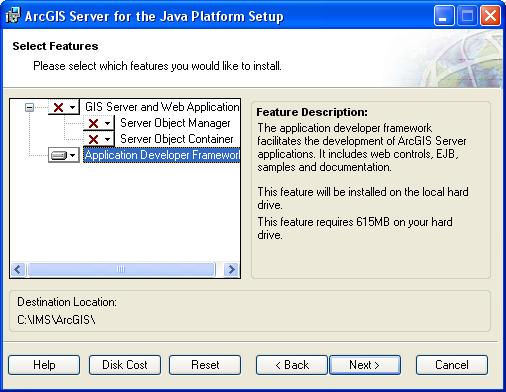
At the Select Features dialog box, select the Application Developer Framework feature. Click the dropdown arrow to the left of the Application Developer Framework feature. From the list, select Will be installed on local hard drive to install the Application Developer Framework. Unselect all other features and choose Entire feature will be unavailable, to unselect these feature for installation.
The ArcGIS Server installation consists of a collection of features and sub-features. Features consisting of sub-features will have a + or a - sign to their left. The + sign will expand the feature so that you can view its sub-features. The - sign will collapse the list of sub-features.
Notes on installing ArcGIS 9.3 products
The ArcGIS 9.3 products, ArcGIS Engine Runtime, ArcGIS Desktop, ArcReader standalone, and ArcGIS Server will install to the same installation directory. The first ArcGIS 9.3 product installed will determine the installation location for all subsequent ArcGIS 9.3 products. For example, if ArcGIS Desktop is installed to C:\Desktop, the installation location for ArcGIS 9.3 will be C:\Desktop\ArcGIS. If you install ArcGIS Server for the Java Platform next, you will not be provided with the opportunity to browse to an installation location. The ArcGIS Desktop installation has predetermined the installation location for all ArcGIS 9.3 products. Therefore, in this example, ArcGIS Server for the Java Platform will also be installed to C:\Desktop\ArcGIS. If you run out of disk space while installing an ArcGIS 9.3 product, you will need to uninstall all ArcGIS 9.3 products (listed above) and reinstall them to a location where more disk space is available. ArcGIS 9.3 products (excluding ArcSDE, ArcIMS and ArcInfo Workstation) cannot be installed to different locations. NOTE: If you have ArcIMS ArcMap Server 9.3 already installed, ArcGIS 9.3 products will default to the ArcIMS installation location.
To complete the installation, follow the directions on the screen.
Installation notes for the Web ADF
Complete the configuration steps if you are planning to use the Web Mapping Application to configure the ADF to work with GIS services See Installation notes for the Web ADF topic for information.
Installation Notes for Enterprise Application Developer Framework (ArcGIS Server EJBs)
If you are planning to use Enterprise JavaBeans™ programming model to take advantage of ArcGIS functionality, refer to the Installation notes on ArcGIS Enterprise ADF topic for information.