To search for map, feature, or image services from ArcGIS.com to add to your map, begin by opening the Search panel.
There are two ways to open the Search panel:
-
Expand the Map Web Part's side panel and click the Search button located in the upper right of the panel:
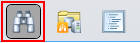
-
Click the Add Content button on the Application tab of the web part's ribbon. From the menu that appears, select Search...:

Follow these steps to perform your search:
-
In the Search panel, click ArcGIS:

-
Type your search criteria and click the magnifying glass or hit enter. All map, feature, and image services that match your criteria will be listed in the Search panel:
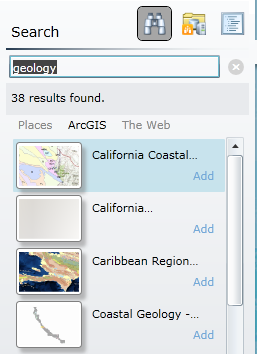
-
You can get more information about each result by moving the mouse over it. The result's title, owner, URL, thumbnail, description, and rating will be shown:
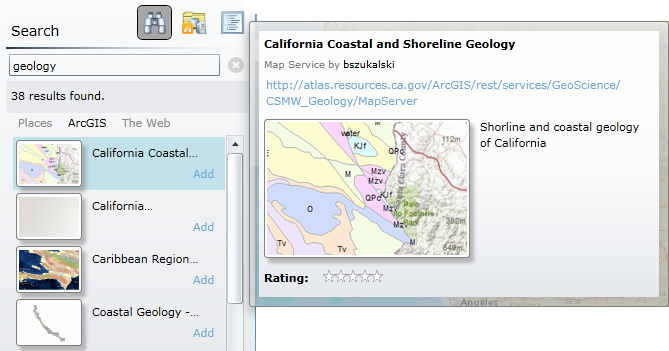
-
To add a result to your map, simply click the Add link for that result.





