ArcGIS Mapping for SharePoint comes with a list, ArcGIS Mapping Base Maps, that is used to configure the Basemap Gallery. SharePoint users with read/write permissions on this list can add, remove and edit the basemaps in the Basemap Gallery by manipulating the items in this list.
The following table describes the list's columns:
| Column | Description |
| Title | Identifier of the basemap list item. |
| Display Name | Determines the label that appears in the Basemap Gallery. |
| Thumbnail Image | The URL to the thumbnail image. |
| Base Map Type | The type of basemap. Available types are ArcGIS Server, Bing Maps, and OpenStreetMap. |
| Map Service URL | The URL for the map service endpoint. |
 |
The default thumbnails are 85px x 60px. For best results, you should use basemap thumbnails that are the same size. |
Navigating to the ArcGIS Mapping Base Maps list
Like the other ArcGIS Mapping for SharePoint configuration lists and libraries, you can easily navigate to the ArcGIS Mapping Base Maps list using the ArcGIS Mapping Administration links on the Site Settings page:
-
Navigate to the Site Settings page by opening the Site Actions menu and selecting Site Settings:
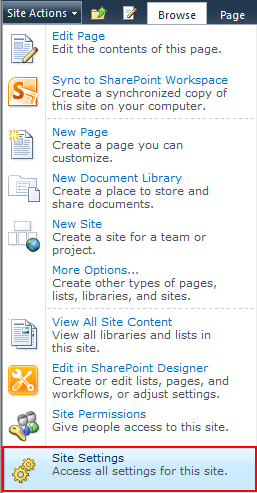
-
Under the ArcGIS Mapping Administration heading, click Basemaps:
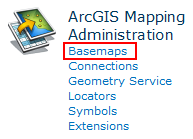
Edit a basemap:
-
Open the item to edit by clicking on the hyperlink in the Title field:

-
In the view dialog, click the Edit Item button on the ribbon:
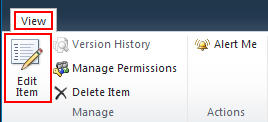
-
Make your changes and click Save:

Add a basemap:
-
Click on the Add new item hyperlink located at the end of the ArcGIS Mapping Base Maps list:

-
The New Item dialog appears. Enter the information for the new basemap, then click Save:
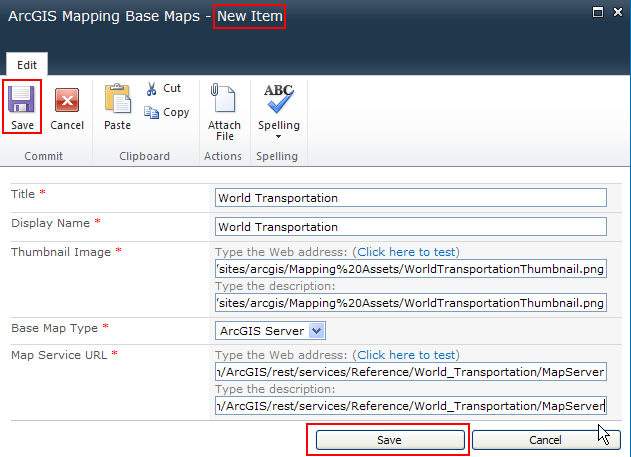
-
Once it has been saved, the new basemap is available in the Basemap Gallery for you to use:

Remove a basemap:
-
In the standard view of the list, select the item to remove by clicking inside the checkbox next to it. Click Delete Item on the Items tab of the ribbon:

-
Click OK when prompted. The basemap is removed from the list and is no longer available in the Basemap Gallery:
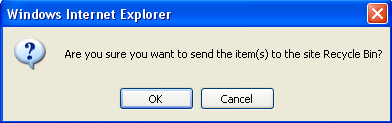
Creating and using maps
The Basemap Gallery





