

In SharePoint, Microsoft InfoPath Form Libraries provide a convenient way to manage a set of standardized forms. Often times, each form provides information about a geographic location. With the ArcGIS Map Web Part, you can easily plot the location of each form as a feature on a map. This topic provides an overview of the preparation needed to make your form library ready for mapping. The steps below outline how to create a geospatially enabled form library:
Open InfoPath and selec the option to design a new template. Or, if you prefer, you can start with an existing template.
Add controls to the template that will store your geographic data. These can be designed to store either addresses or coordinates, depending on how the form library will store geographic data. For example, you could create a form with four textboxes - one each for address, city, state, and zip code:

In this case, the names of the fields backing the textboxes have been changed from their defaults (i.e. field1, field2, etc.) to match their labels (i.e. Address, City, State, and Zip).
Select File --> Publish and save the template.
On the Publishing Wizard, accept the option to publish to a SharePoint server and specify the site URL.
Select the option to create a Document Library. Alternatively, you could publish the form as a content type and map the geographic fields to columns, but that workflow will not be covered here.
As desired, choose to create a new document library or update the template in an existing document library.
If you are creating a new document library, specify a name and description.
On the column publishing page, make sure to add all your geographic columns:
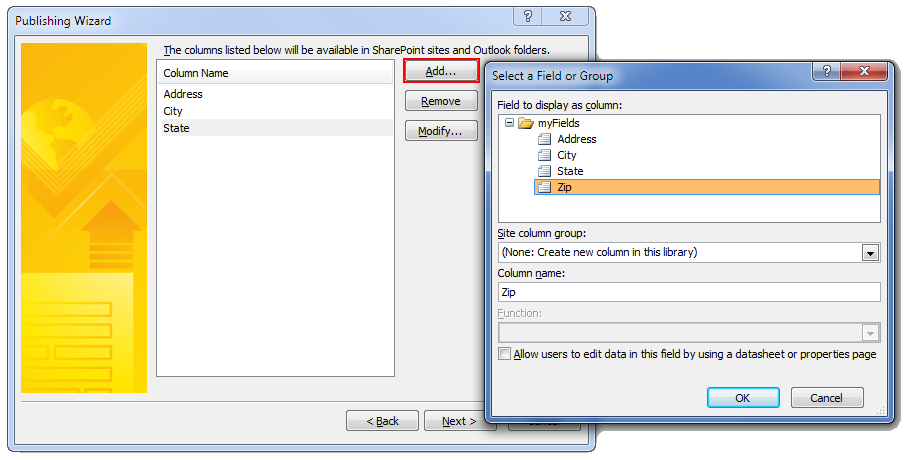
Your InfoPath Form Library is now ready to be added to the ArcGIS Map Web Part. Since form libraries are essentially just a specialized type of SharePoint list, you can add the form library to the map using the information presented in the adding SharePoint lists topic. Then, as you would with any SharePoint list, you must tell ArcGIS Mapping how your form library stores geographic information by configuring Location Fields.