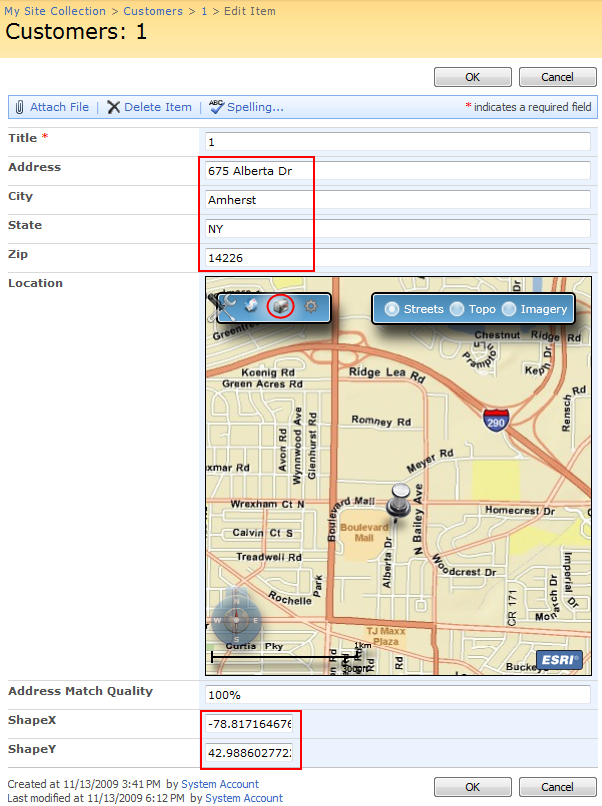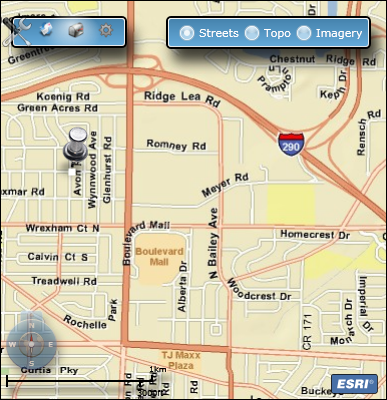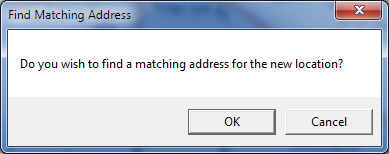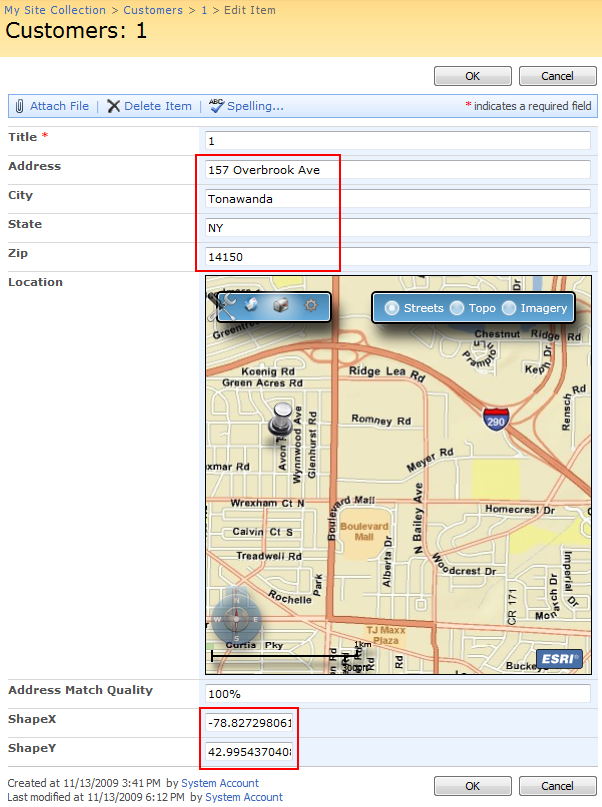Fix Locations
Sometimes, the location returned by a locator service may not be exactly correct. Or an address may cover a large area, and you might have knowledge of precisely where within that address an item is located. For scenarios like these, the ArcGIS Location Map Field makes it simple to adjust the location of a list item by moving the item's location in the map. To do so, follow the steps below:
- Open the Edit Item form for the item you want to edit.
- Click the Fix Location button, circled in the image below. Note the address and coordinates of the item:
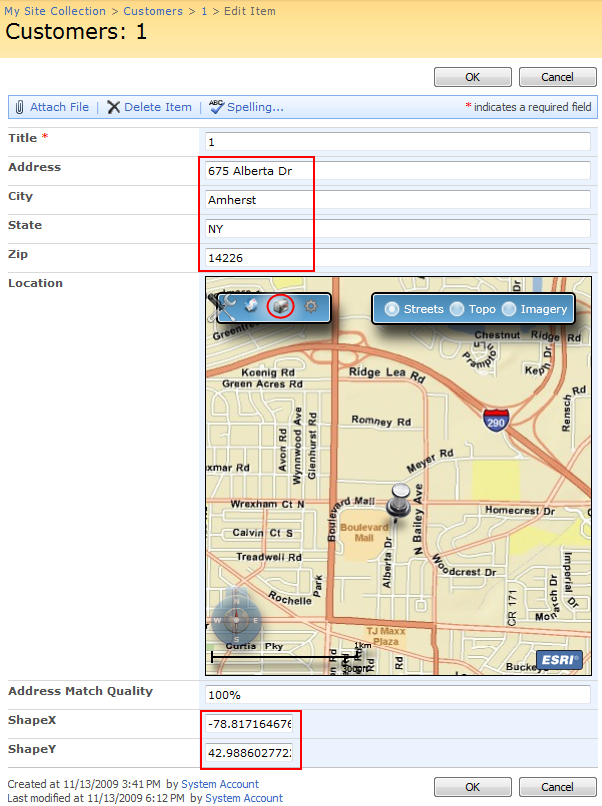
- Click and drag the pin to the desired location. While you are moving the pin, you will see a small white square at the pin's tip. Place this square at the new location:
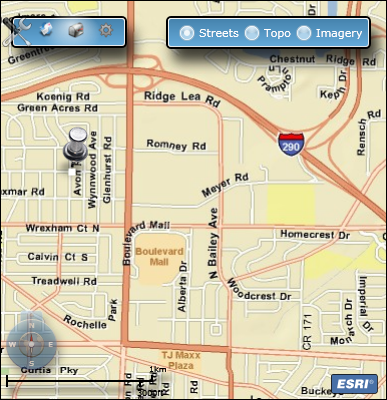
- When you release the pin, a prompt will appear asking you whether you wish to find the address for the new location (shown below). If you wish to update the address based on your chosen location, click OK. Otherwise, if you just want to update the item's coordinates, click Cancel:
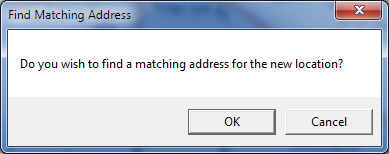
- If you click OK, the item's address fields will be updated automatically. In either
case, the item's coordinate fields will be updated with the new location. In the image below, OK was clicked, so the address and coordinate fields have been updated (compare to the image shown in step 2, above):
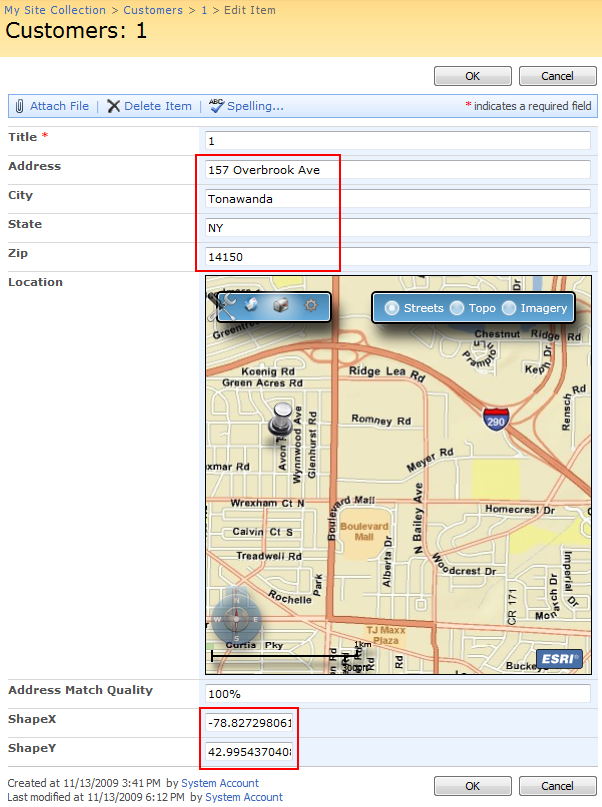
Tip: To find a new address for a location, the Fix Location tool searches, by default, for addresses within 20 meters of the new location. The default search radius may not always be ideal for your list. Use the
ESRI List Location Properties list to adjust the search radius for a list.