

Sets of data that have been added to the ArcGIS Map Web Part represent geographic features that have point, line, or polygon geometries. These datasets are included in the map to reveal underlying patterns and releationships that would remain undiscovered without geographic visualization. If you are not configuring the Map Web Part, you can interact with datasets in a number of ways; you change a dataset's visibility, view attributes of features in a dataset, refresh datasets, and, if the dataset represents a SharePoint list, you can navigate to a feature's associated list item with a single click.
The Map Web Part contains a Map Contents dialog that lists the datasets in the map. To display the dialog, simply click the globe located in the upper left corner of the web part. The Map Contents dialog will fly out and display in the upper left corner:
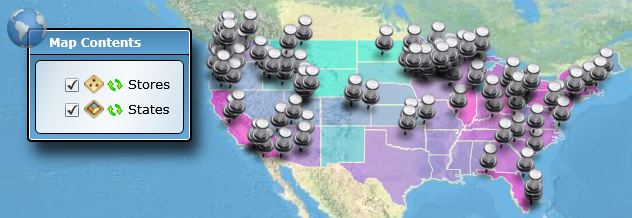
In addition to the display name of each dataset (as defined on the Definition tab while configuring the Map Web Part), the contents dialog displays a checkbox that represents each dataset's visibility, an icon that represents each dataset's geometry type, and a refresh button.
To toggle the visibility of a dataset, simply click the checkbox to the left of the dataset's name. If the checkbox is checked, the dataset is visible. If it is unchecked, then the dataset is hidden:
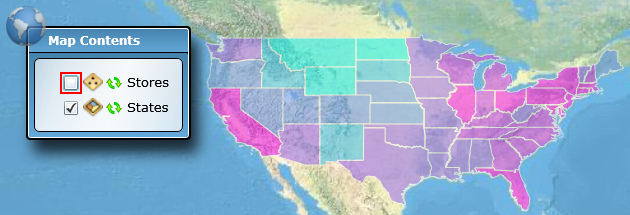
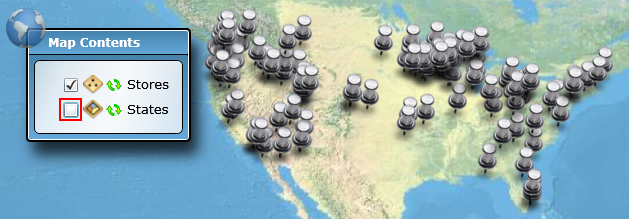
Datasets often contain one or more attributes that provide useful information about features in the dataset. To display a pop-up showing the attributes for a feature in the map, simply move your mouse over the feature. A dialog will display that contains fields and values associated with the feature over which you are hovering:
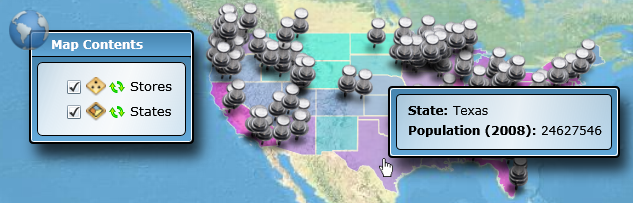
Sometimes you may know that a dataset has changed, or you may want to check to see whether a dataset has changed, and it may be inconvenient to refresh the page. To retrieve the updated data, simply click the refresh button located in the Map Contents dialog to the left of the dataset's name. The Map Web Part will fetch fresh data from the data source and redraw the dataset in the map.
If a dataset shown in the map represents a SharePoint list, you can easily jump to an item's page in SharePoint. To do so, simply click the item of interest in the map. The item's page will open in a new browser window.