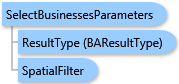
Business points can be selected using any combination of three search criteria—a search string criterion, a spatial filter, and business type filters. A business point will be selected if it matches all search criteria specified.
The search string criterion is specified with the searchString parameter. Its value is searched in textual attribute fields of a business point record using the following rules:
- For USA, the search is applied to the company name, North American Industry Classification System (NAICS) category name, and Standard Industrial Classification (SIC) category name of a business point.
- A business point record is considered to match the search string criterion if any of its search fields contains the
searchStringparameter value as a word. - If the
searchStringparameter value contains a number of words delimited with spaces, a search field value is considered to match the search when all these words are found in it. - A sequence of symbols enclosed in double quotes is a phrase. It is searched in search fields at whole.
- The semicolon symbol ';' in the
searchStringparameter value means logical OR operation, e.g."term1;term2;term3"mean search for"term1"OR"term2"OR"term3". - The symbol '*' in the
searchStringparameter value is the wildcard. It means any number of arbitrary symbols. - The wildcard should be a part of a word. It can be written in any place of word—at the beginning, at the end, or in the middle. A word can contain more than one wildcard.
- Don't use words consisting of wildcards only. In this case, the search results will be empty.
- Don't use uppercase
ANDandORwords in the search string. If you want to search for business points containing these words, use lowercaseandandor. - The search is case insensitive.
- If the
matchExactlyoption is true, the search fields are tested to contain the whole value of thesearchStringparameter. This is the same as enclosing the whole search string in double quotes. - If the
useSimpleSearchoption is true, the search is restricted to the most important search field (the company name field for USA).
| Example | Description |
|---|---|
"Fireproofing" |
Searches for a single "FIREPROOFING" word. |
"Burger King" |
Searches for both "BURGER" and "KING" words. |
"Burger;King" |
Searches for "BURGER" or "KING" word. |
"\"Burger King\"" |
Searches for "BURGER KING" phrase. |
"Don*" |
Searches for a word starting with "DON". |
"*Don" |
Searches for a word ending with "DON". |
"Don*ld" |
Searches for a word starting with "DON" and ending with "LD". |
"\"Burger King\";\"Mc Donald\"" |
Searches for "BURGER KING" or "MC DONALD" phrase. |
The spatial filter is specified with the spatialFilter parameter. It restricts the search in one of three possible ways—by specifying either an analysis extent, a boundary layer, or a list of business locations.
- If an analysis extent is specified, a business point located in this extent is considered to match the spatial filter.
- If a boundary layer with polygon geometry is specified, a business point belonging to any of the polygons of this layer is considered to match the spatial filter.
- If a list of business locations is specified, a business point, whose location fields are equal to one of the specified business locations, is considered to match the spatial filter. Business locations can be retreived with the Select Locations task.
The business type filters are specified with the businessTypeFilters parameter. This parameter contains a list of business type filters of the BusinessTypeFilter type to be subsequently applied to selected business points. For USA, either the NAICS or SIC filter is useful as a business type filter. If both filters are specified in the businessTypeFilters parameter value, selected business points will match both of them.
| C# |  Copy Code Copy Code |
|---|---|
SelectBusinessesParameters parameters = new SelectBusinessesParameters(); // All parameters of this task are optional. You can specify any combination of search criteria. // Specify a string of words to search for, e.g. //parameters.SearchString = "Fireproofing"; // The MatchExactly option can be used if you want to find the whole phrase as is. //parameters.MatchExactly = true; // The UseSimpleSearch option can be used if you want to search in company names only. //parameters.UseSimpleSearch = true; // The SpatialFilter parameter can restrict the analysis to a spatial/geographic extent, or to // a boundary layer or to a list of business locations. Allowed business locations can be retrieved // with the Select Locations task. When specified in spatial filter, business location fields are joined // into comma-separated string. //parameters.SpatialFilter = new SpatialFilter(analysisExtent); //parameters.SpatialFilter = new SpatialFilter(boundaries); //parameters.SpatialFilter = new SpatialFilter(new List<string>() {"CA,REDDING,96002", "CA,Red Mountain,93558"}); // The BusinessTypeFilters list can specify filters restricting the analysis to required business categories. // Business classification codes are considered matching if they start with any code specified in the // business type filter. //parameters.BusinessTypeFilters = new List<string>() { // new BusinessTypeFilter("NAICS", new List<string>() {"55", "212111", "56291001"}) //}; // The FeaturesLimit parameter specifies the maximum number of business points to be returned. // Its default value is 1000. parameters.FeaturesLimit = 100; selectBusinessesTask.ExecuteAsync(parameters, new AsyncResponder(resultHandler, faultHandler)); | |
System.Object
ESRI.ArcGIS.Client.BACore.Client.BABaseParameters
ESRI.ArcGIS.Client.BACore.Client.BAUtilityParameters
ESRI.ArcGIS.Client.BAServer.Tasks.BusinessesSearch.SelectBusinessesParameters
Target Platforms: Windows 98, Windows NT 4.0, Windows Millennium Edition, Windows 2000, Windows XP Home Edition, Windows XP Professional, Windows Server 2003 family, Windows Vista, Windows Server 2008 family




