Used in default configuration (ArcPad.apx) to specify an alternate set of GPS cursors.
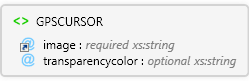
 |
GPSCURSOR
Used in default configuration (ArcPad.apx) to specify an alternate set of GPS cursors.
|
| Name | Type | Use | Default | Fixed | Description |
|---|---|---|---|---|---|
| image | xs:string | required | |||
| transparencycolor | xs:string | optional | Magenta | Transparency color of the image. |
- The GPS cursor bitmap must contain 10 cursor images -- The first is when you are are not moving, the next eight are at each of the 45 degree points on the compass in clockwise order starting from north, the last is the 'no fix' cursor.
- ArcPad automatically divides up the bitmap into 10 images based on the height of the bitmap. Each cursor image must fall in a square box and each cursor is always centered on the center of each box. Below is a sample bitmap:
- The GPS cursor bitmap must be placed in the ArcPad System folder (the default is C:\Program Files\ArcPad 7.0\System).
 Copy Code Copy Code |
|
|---|---|
<ArcPad> <CONFIG> <GPSCURSOR image="gpscursor.bmp" /> </CONFIG> </ArcPad> |
|
|






