The ArcGIS Server post installation process can be executed silently. This topic details the command line parameters required to silently configure and authorize ArcGIS Server for use.
The complete ArcGIS Server for the Microsoft .NET Framework post install process is comprised of two separate post installs: the GIS Server post install and the Web Applications post install. If a complete installation is performed, the two post installs are integrated (if the post install is launched through the UI, at the end of the installation), allowing both post installs to be completed as part of one post installation process. The GIS Server post install configures and authorizes the Server Object Manager and Server Object Container. The Web Applications post install configures ArcGIS Server Manager.
|
Note Example command lines for various post installation scenarios are detailed at the bottom of the page. |
GIS Server post install
The GIS Server post install configures and authorizes ArcGIS Server for use. If both the Server Object Manager and the Server Object Container are installed, the GIS Server post install needs to configure and authorize the ArcGIS Server installation. If only the Server Object Manager is installed, the GIS Server post install needs to only configure the ArcGIS Server installation. If only the Server Object Container is installed, the GIS Server post install needs to configure configure and authorize the ArcGIS Server installation.
Configure ArcGIS Server silently:
A server configuration file is required to run the GIS Server post install silently. The configuration file required is created when the GIS Server post install is run manually.
The GIS Server post install must be run manually at least one time to create a server configuration file. The exported server configuration file can be used to execute the GIS Server post install silently on other machines.
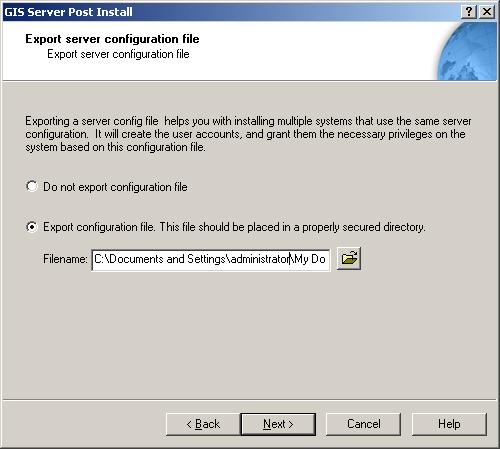
After a server configuration file has been created, use the command below to run the GIS Server post install silently.
<ArcGIS installation location>\ArcGIS\bin\ServerPostInstall.exe /readconfig C:\<path to server configuration file>configurationfile.xml
For example:
C:\Program files\ArcGIS\bin\ServerPostInstall.exe /readconfig C:\config_files\PostInstallConfig.xml
Authorize ArcGIS Server:
<ArcGIS installation location>\ArcGIS\bin\SoftwareAuthorization.exe /LIF <path to .ecp authorization file>authorizationfile.ecp /S
For example:
C:\Program files\ArcGIS\bin\SoftwareAuthorization.exe /LIF C:\Server93_authorization.ecp /S
Web Applications post install
The Web Applications post install configures the ArcGIS Server Manager instance for use. The parameters detailed for the Web Applications post install must all be entered, and in the order listed. If any parameters are missing or out of order, the Web Applications post installation process will fail.
<ArcGIS Install location>\dotnet\webpostinstall.exe -s <Instance Name> <SOM name> <user name> <password> <domain> </n or /y> <port>
<Instance Name>=The name of ArcGIS Server Manager instance created during the installation process.
<SOM name>=The name of the machine being used as the Server Object Manager.
<user name>=The account that will be used to access the SOM.
<password>=The password for the account.
<domain>=If the account used is a domain account, enter the domain. If the account is local, enter the machine name.
</n or /y>=This parameter is used to indicate if the user account should be created or if should only be validated (already exists). If the account already exists, enter /n. If the account needs to be created, enter /y.
<port>=The port number for the ArcGIS Server Manager instance.
For example:
C:\Program Files\ArcGIS\dotnet\webpostinstall.exe -s ArcGIS Princeton User1 1234 mydomain /n 80
Post install command line examples
The examples below can be used as a template to build a batch file that will configure, and authorize ArcGIS Server for the Microsoft .NET Framework silently. Installation command line parameters can be incorporated to install, configure, and authorize ArcGIS Server with one batch file. See Installing ArcGIS Server silently for more information on installation command line parameters.
Full ArcGIS Server for the Microsoft .NET Framework post install:
C:\Program files\ArcGIS\bin\ServerPostInstall.exe /readconfig C:\config_files\PostInstallConfig.xml
C:\Program files\ArcGIS\bin\SoftwareAuthorization.exe /LIF C:\Server93_authorization.ecp /S
C:\Program Files\ArcGIS\dotnet\webpostinstall.exe -s ArcGIS Princeton User1 1234 mydomain /n 80
SOM only post install:
C:\Program files\ArcGIS\bin\ServerPostInstall.exe /readconfig C:\config_files\PostInstallConfig.xml
SOC only post install:
C:\Program files\ArcGIS\bin\ServerPostInstall.exe /readconfig C:\config_files\PostInstallConfig.xml
C:\Program files\ArcGIS\bin\SoftwareAuthorization.exe /LIF C:\Server93_authorization.ecp /S
SOM and SOC only post install:
C:\Program files\ArcGIS\bin\ServerPostInstall.exe /readconfig C:\config_files\PostInstallConfig.xml
C:\Program files\ArcGIS\bin\SoftwareAuthorization.exe /LIF C:\Server93_authorization.ecp /S
Web Applications only post install:
C:\Program Files\ArcGIS\dotnet\webpostinstall.exe -s ArcGIS Princeton User1 1234 mydomain /n 80
SOM and Web Applications only post install:
C:\Program files\ArcGIS\bin\ServerPostInstall.exe /readconfig C:\config_files\PostInstallConfig.xml
C:\Program Files\ArcGIS\dotnet\webpostinstall.exe -s ArcGIS Princeton User1 1234 mydomain /n 80