The ArcGIS Server for the Microsoft .NET Framework Mobile ADF facilitates the development of mobile Web client applications that can operate in a partially-connected network environment. The Mobile ADF does not have a runtime feature, but requires that the appropriate .dlls be installed on the client device along with the developed application.
Verify that your site meets the system requirements. For system requirement information see Step 1: Verify your system requirements.
Log in as a user with administrative privileges.
Close all applications on your computer.
Insert the ArcGIS Server for the Microsoft .NET Framework media into the appropriate drive to automatically launch the setup program.
|
Tips ArcGIS Server for the Microsoft .NET Framework requires:
|
During the installation you will be asked to read the license agreement and accept it, or exit if you don't agree with the terms.
The ArcGIS Server install allows you to select the features you would like to install.
With Visual Studio 2005 installed:
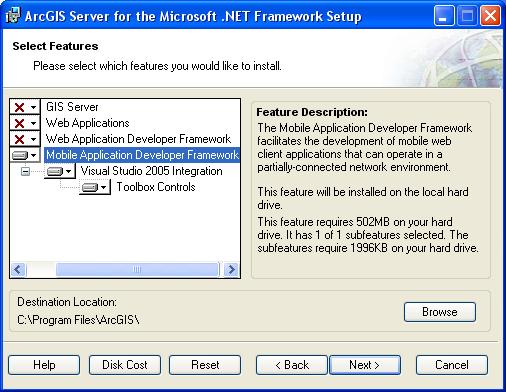
With Visual Studio 2008 installed:
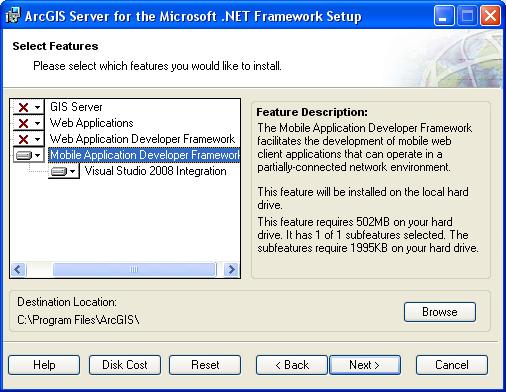
With Visual Studio 2005 and Visual Studio 2008 installed:
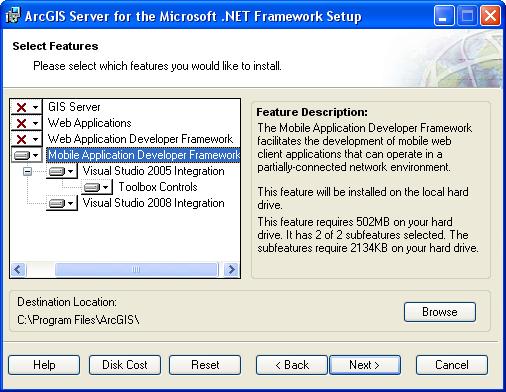
At the Select Features dialog box, select the Mobile ADF feature. Click the dropdown arrow to the left of the Mobile ADF feature. From the list, select Will be installed on local hard drive to install the Mobile ADF. Unselect all other features and choose Entire feature will be unavailable, to unselect these feature for installation.
Notes on installing ArcGIS 9.3 products
The ArcGIS 9.3 products, ArcGIS Engine Runtime, ArcGIS Desktop, ArcReader standalone, and ArcGIS Server will install to the same installation directory. The first ArcGIS 9.3 product installed will determine the installation location for all subsequent ArcGIS 9.3 products. For example, if ArcGIS Desktop is installed to C:\Desktop, the installation location for ArcGIS 9.3 will be C:\Desktop\ArcGIS. If you install ArcGIS Server for the Microsoft .NET Framework next, you will not be provided with the opportunity to browse to an installation location. The ArcGIS Desktop installation has predetermined the installation location for all ArcGIS 9.3 products. Therefore, in this example, ArcGIS Server for the Microsoft .NET Framework will also be installed to C:\Desktop\ArcGIS. If you run out of disk space while installing an ArcGIS 9.3 product, you will need to uninstall all ArcGIS 9.3 products (listed above) and reinstall them to a location where more disk space is available. ArcGIS 9.3 products (excluding ArcSDE, ArcIMS and ArcInfo Workstation) cannot be installed to different locations. NOTE: If you have ArcIMS ArcMap Server 9.3 already installed, ArcGIS 9.3 products will default to the ArcIMS installation location.
To complete the installation, follow the directions on the screen.