The ArcGIS Server for the Microsoft .NET Framework Web ADF facilitates the development of ArcGIS Server applications. The Web ADF includes Web controls, Web templates, samples, sample data, documentation, and help. The Web ADF consists of a Runtime feature and a Software Developer Kit feature. The Web ADF Runtime should be installed on the Web server machine running the developed ArcGIS Server for Microsoft .NET Framework applications. Alternatively, users running the ArcGIS Server developed applications can install the Web ADF Runtime using a separate setup program available on the ArcGIS Server for Microsoft .NET Framework media. The Web ADF Software Developer Kit contains Visual Studio Express Edition features (Visual C#, Visual Basic, and Web Developer)
Verify that your site meets the system requirements. For system requirement information see Step 1: Verify your system requirements.
Log in as a user with administrative privileges.
Close all applications on your computer.
Insert the ArcGIS Server for the Microsoft .NET Framework media into the appropriate drive to automatically launch the setup program.
|
Tips ArcGIS Server for the Microsoft .NET Framework requires:
|
During the installation you will be asked to read the license agreement and accept it, or exit if you don't agree with the terms.
The ArcGIS Server install allows you to select the features you would like to install.
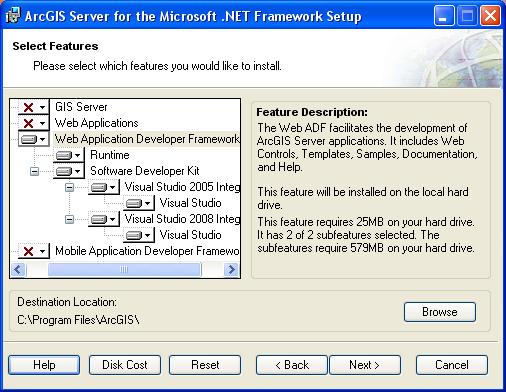
At the Select Features dialog box, select the Web Application Developer Framework feature. Click the dropdown arrow to the left of the Web Application Developer Framework feature. From the list, select Will be installed on local hard drive to install the Web Application Developer Framework. Unselect all other features and choose Entire feature will be unavailable, to unselect these feature for installation.
The ArcGIS Server for the Microsoft .NET Framework installation consists of a collection of features and sub-features. The Web Application Developer Framework feature contains two sub-features, Runtime and Software Developer Kit. Features consisting of sub-features will have a + or a - sign to their left. The + sign will expand the feature so that you can view its sub-features. The - sign will collapse the list of sub-features.
Installation guidelines
It is recommended that you install the Web ADF Software Developer Kit feature on the machine where your Web applications will be developed.
The Web ADF Runtime must be installed on the Web server machine that deploys the developed application. If you create desktop applications using the Web ADF, the Web ADF Runtime must be installed on any machine on which your application runs.
Feature dependencies
See Visual Studio integration for more information.
Notes on installing ArcGIS 9.3 products
The ArcGIS 9.3 products, ArcGIS Engine Runtime, ArcGIS Desktop, ArcReader standalone, and ArcGIS Server will install to the same installation directory. The first ArcGIS 9.3 product installed will determine the installation location for all subsequent ArcGIS 9.3 products. For example, if ArcGIS Desktop is installed to C:\Desktop, the installation location for ArcGIS 9.3 will be C:\Desktop\ArcGIS. If you install ArcGIS Server for the Microsoft .NET Framework next, you will not be provided with the opportunity to browse to an installation location. The ArcGIS Desktop installation has predetermined the installation location for all ArcGIS 9.3 products. Therefore, in this example, ArcGIS Server for the Microsoft .NET Framework will also be installed to C:\Desktop\ArcGIS. If you run out of disk space while installing an ArcGIS 9.3 product, you will need to uninstall all ArcGIS 9.3 products (listed above) and reinstall them to a location where more disk space is available. ArcGIS 9.3 products (excluding ArcSDE, ArcIMS and ArcInfo Workstation) cannot be installed to different locations. NOTE: If you have ArcIMS ArcMap Server 9.3 already installed, ArcGIS 9.3 products will default to the ArcIMS installation location.
To complete the installation, follow the directions on the screen.