

Once an ArcGIS Mapping Web Part has been added to a page, you can configure its properties. If you are currently editing the page, click the the edit menu in the upper right corner of the part and select the Modify Shared Web Part (shared view) or Modify My Web Part (personal view).
If you are not currently editing the page and want to configure an ArcGIS Mapping Web Part, click the arrow in the upper right corner of the web part and select Modify Shared Web Part (shared view) or Modify My Web Part (personal view).
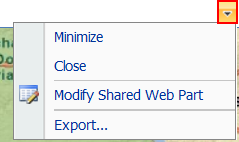
Once the page refreshes, the web part's native SharePoint configuration interface will appear along the right side of the page. This interface allows you to configure properties common to all web parts, such as title, width, and height. If you are configuring a Map Web Part, you will also see a configuration interface appear inside the part, along the left side of the part. You can use this interface to:
If you are modifying a Geolist Web Part, you can configure the Geolist's settings to set the defaults for filtering by extent, auto-scrolling, and the Map Web Part to which the Geolist is linked.