

| Key action | Mouse action | Map action |
|---|---|---|
| Click and drag | Pan the map | |
| Double click | Zoom in | |
| Move the scroll wheel forward or backward | Zoom in (forward) or zoom out (backward) | |
| Press left, right, up, down arrow | Pan in the direction of the arrow key pressed. | |
| Press the + or - keys | Zoom in (+) or zoom out (-) | |
| Press and hold the Shift key | Click and drag | Drag a box to zoom in to |
| Press and hold both the Shift and Ctrl keys | Click and drag | Drag a box to zoom out on |
For additional control and map navigation without shortcuts, the Map Web Part also includes a Navigator control. This is located in the lower left corner of the web part above the scale bar. To use the Navigator, you must first move your mouse over it until it finishes expanding and becomes fully opaque. Then you can use any of the many controls the Navigator provides. These controls are described by the image and table below:
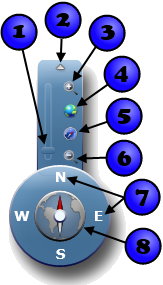
| Number | Control | Description |
|---|---|---|
| 1 | Zoom slider | Allows you to control the scale of the map. Move the slider's thumb up to zoom in or down to move out. |
| 2 | Navigator expansion hover tip | Move the mouse over this triangle to expand the Navigator, allowing you to use the zoom controls. |
| 3 | Zoom in button | Click to zoom in |
| 4 | Full extent button | Click to zoom the map to the base map's full extent |
| 5 | Reset map rotation button | Click to set the map rotation to 0°. |
| 6 |
Zoom out button | Click to zoom out.
|
| 7 | Pan buttons | Click N, S, E, or W to pan the map north, south, east, or west. |
| 8 | Map rotation surface | Click and drag to rotate the map. |