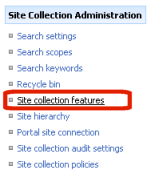When ArcGIS Mapping is deployed globally to a SharePoint farm using the ArcGIS Mapping command line utility (SpConfigUtility.exe), they will automatically be deployed to all web applications and site collections that were within the farm at the time of deployment. If a web application or site collection is created after deployment, or if it was not targeted in the initial deployment, ArcGIS Mapping must be explicitly deployed to that web application in order for the ArcGIS Mapping features to be available. One option for doing this is using the -install command of the ArcGIS Mapping command line utility (SpConfigUtility.exe). For further information on this approach, refer to the Install topic.
Alternatively, you can use SharePoint's administrative interface to deploy ArcGIS Mapping to web applications and site collections. Instructions for this approach are provided below.
To make ArcGIS Mapping available for new web applications, do the following:
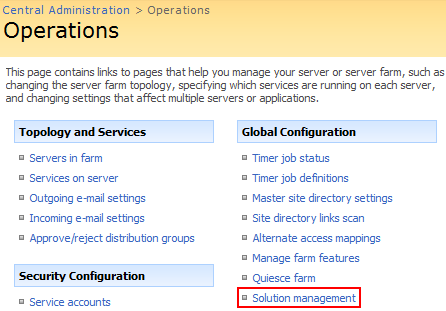
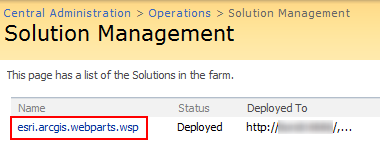


It is also possible to activate ArcGIS Mapping for individual site collections through SharePoint's interface. The following steps walk through this process.