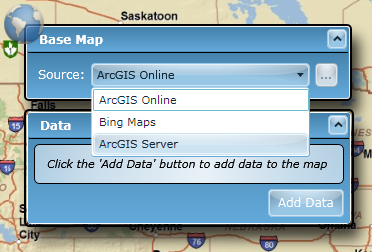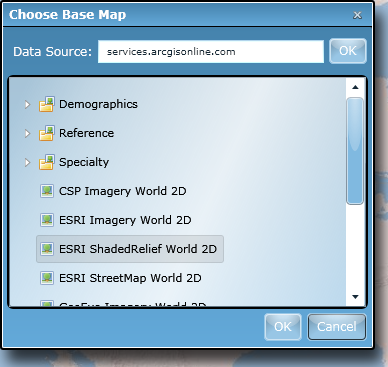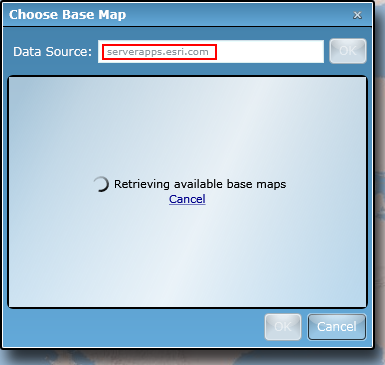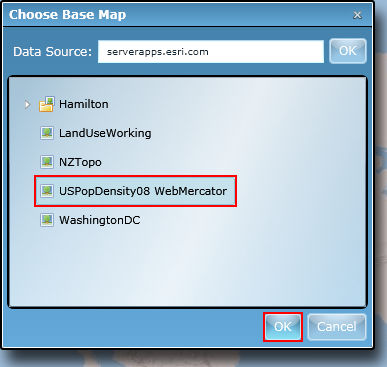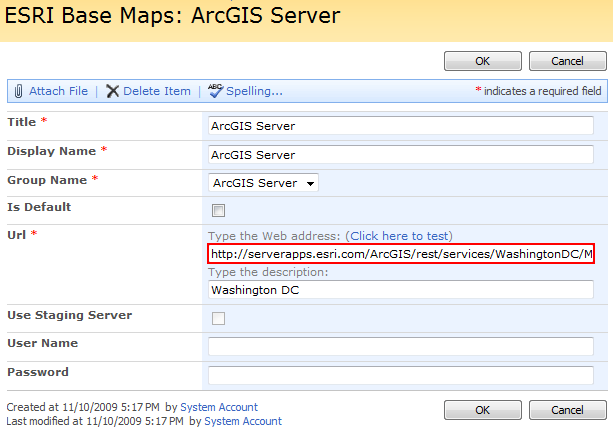ArcGIS Server Base Maps
The ArcGIS Map Web Part provides the ability to use any ArcGIS Server cached map service as a base map. There are two methods of specifying an ArcGIS Server map service as your base map:
- Use the Map Web Part's configuration interface to specify the URL for or to interactively select the ArcGIS Server map service.
- Use the ESRI Base Maps list to specify the default ArcGIS Server map service for the site collection
Specify a base map using the Map Web Part
If the ArcGIS Server base map you wish to use is not likely to be used by other Map Web Parts within the same site collection, or if you are unsure whether this is the case, then you should specify this map service endpoint using the Map Web Part's configuration interface. Base map services specified in this way will only affect the web part that is currently being modified. To specify a base map in this manner:
- Starting with a Map Web Part that you are already editing (see the Add Web Parts and Edit Web Parts topics for assistance), select ArcGIS Server from the Base Map drop-down menu:
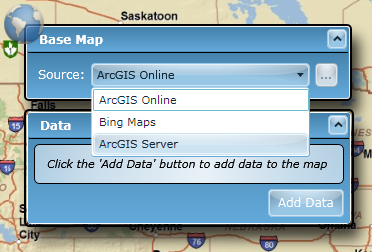
The base map will automatically change to whatever map service is specified for the ArcGIS Server item in the site collection's ESRI Base Maps list.
- If you know the URL to the REST endpoint of the map service you wish to use, you can simply type it into the Url textbox and click OK. Alternatively, click the ellipsis (...) button next to the Url textbox to open the Choose Base Map window:

- The Choose Base Map window allows you to specify an ArcGIS Server REST endpoint and interactively choose from any of the cached map services hosted by the specified ArcGIS Server. By default, the services available from ArcGIS Online will load:
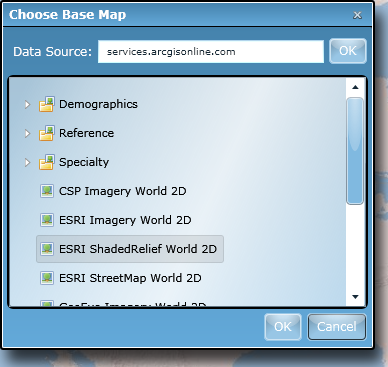
As you can see, if ArcGIS Server folders are have been created on the server, they are shown in the base map tree view. To view the cached map services inside folders, simply click the triangle to the left of the folder name to expand the folder's contents.
- To view the cached map services for a different ArcGIS Server, simply specify the server's host name in the Data Source textbox and hit Enter or click OK:
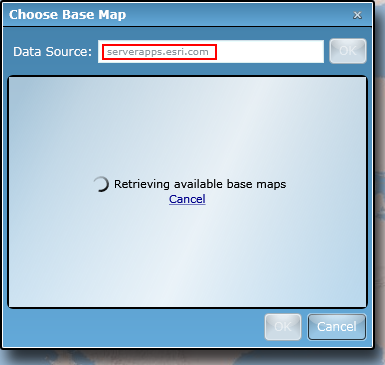
Note: If the services for the specified host fail to load, try specifying the full URL to the ArcGIS Server REST endpoint, in the form http://<server name>/arcgis/rest/services (e.g. http://serverapps.esri.com/arcgis/rest/services).
If that fails as well, the server you are trying to access may lack a clientaccesspolicy.xml file. Refer to the
FAQs for further information.
- Once the list of available services loads, click the one you wish to use as the base map and click the OK button at the bottom of the window:
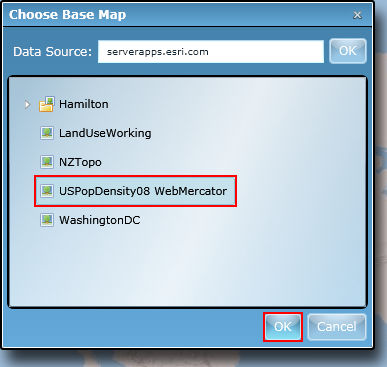
Once you click OK, you will see the selected map service load as the web part's base map.
Specify a base map using the ESRI Base Maps list
If the ArcGIS Server base map you want to use is likely to be re-used for numerous Map Web Parts in the same site collection, then you should specify this map service in the ESRI Base Maps list. You can do this as follows:
- From the root site of the site collection, navigate to the ESRI Base Maps list.
- Edit the ArcGIS Server list item:

- On the item's edit form, change the Web address for the Url field to be the REST URL of the map service you wish to use. You can change the description can be any value you like:
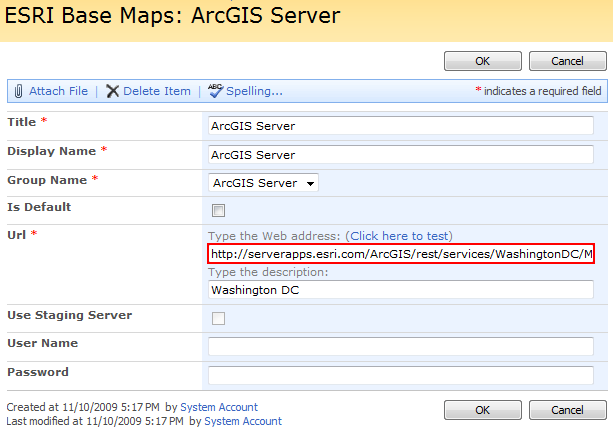
- Click OK. The map service specified will now be the default ArcGIS Server base map for all Map Web Parts in the site collection.
- Add an ArcGIS Map Web Part to a page and start editing it. Refer to the Add Web Parts and Edit Web Parts topics for assistance.
- From the Base Map drop-down menu, select ArcGIS Server. As soon as you make the selection, you will see he map service you specified in the ESRI Base Maps list load as the web part's base map.