| Visual Basic (Declaration) | |
|---|---|
Public Property IsLogoVisible As Boolean | |
| C# | |
|---|---|
public bool IsLogoVisible {get; set;} | |
| XAML |  Copy Code Copy Code |
|---|---|
<Grid x:Name="LayoutRoot" Background="White"> <!-- Add an ArcGISTiledMapsServiceLayer to the Map. Set the IsLogoVisible = False, meaning the logo will not display. --> <esri:Map Name="Map1" Height="300" Width="300" HorizontalAlignment="Left" VerticalAlignment="Top" IsLogoVisible="False"> <esri:ArcGISTiledMapServiceLayer Url="http://services.arcgisonline.com/ArcGIS/rest/services/ESRI_StreetMap_World_2D/MapServer"/> </esri:Map> <!-- Display the Map's IsLogoVisible Property in a TextBlock. --> <TextBlock Name="TextBlock_IsLogoVisible" Height="23" HorizontalAlignment="Left" Margin="306,12,0,0" Text="{Binding ElementName=Map1, Path=IsLogoVisible}" VerticalAlignment="Top" /> </Grid> | |
| C# |  Copy Code Copy Code |
|---|---|
// A Map Control (named myMap) was previously added in to the project either in XAML or code-behind. public void SetLogoVisibleFalse(ESRI.ArcGIS.Client.Map myMap) { // Clear out any existing layers. myMap.Layers.Clear(); // Add an ArcGISTiledMapsServiceLayer to the Map. ESRI.ArcGIS.Client.ArcGISTiledMapServiceLayer myArcGISTiledMapServiceLayer = new ESRI.ArcGIS.Client.ArcGISTiledMapServiceLayer(); myArcGISTiledMapServiceLayer.Url = "http://services.arcgisonline.com/ArcGIS/rest/services/ESRI_StreetMap_World_2D/MapServer"; myMap.Layers.Add(myArcGISTiledMapServiceLayer); // Hide the Map Logo. myMap.IsLogoVisible = false; } public void GetIsLogoVisible(ESRI.ArcGIS.Client.Map myMap) { // IsLogoVisible (Read/Write) bool myBoolean = myMap.IsLogoVisible; string myString = null; if (myBoolean == true) { myString = "The Map logo is visible."; } else { myString = "The Map logo is invisible."; } System.Windows.MessageBox.Show(myString); } | |
| VB.NET |  Copy Code Copy Code |
|---|---|
' A Map Control (named myMap) was previously added in to the project either in XAML or code-behind. Public Sub SetLogoVisibleFalse(ByVal myMap As ESRI.ArcGIS.Client.Map) ' Clear out any existing layers. myMap.Layers.Clear() ' Add an ArcGISTiledMapsServiceLayer to the Map. Dim myArcGISTiledMapServiceLayer As New ESRI.ArcGIS.Client.ArcGISTiledMapServiceLayer myArcGISTiledMapServiceLayer.Url = "http://services.arcgisonline.com/ArcGIS/rest/services/ESRI_StreetMap_World_2D/MapServer" myMap.Layers.Add(myArcGISTiledMapServiceLayer) ' Hide the Map Logo. myMap.IsLogoVisible = False End Sub Public Sub GetIsLogoVisible(ByVal myMap As ESRI.ArcGIS.Client.Map) ' IsLogoVisible (Read/Write) Dim myBoolean As Boolean = myMap.IsLogoVisible Dim myString As String = Nothing If myBoolean = True Then myString = "The Map logo is visible." Else myString = "The Map logo is invisible." End If System.Windows.MessageBox.Show(myString) End Sub | |
If the Map contains Microsoft Bing layers, a Bing Maps logo will also be displayed. The IsLogoVisible also controls the visibility of the Bing logo, just like the ESRI logo. For more information about developing with Bing maps see the Bing Maps SOAP Services for more information.
The following screen shot shows two Map controls, one with the IsLogoVisible = True (the default) and the other with the IsLogoVisible = False (no logo being shown).
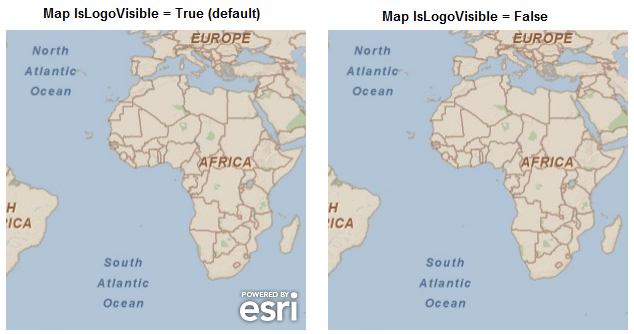
Target Platforms: Windows XP Professional, Windows Server 2003 family, Windows Vista, Windows Server 2008 family




