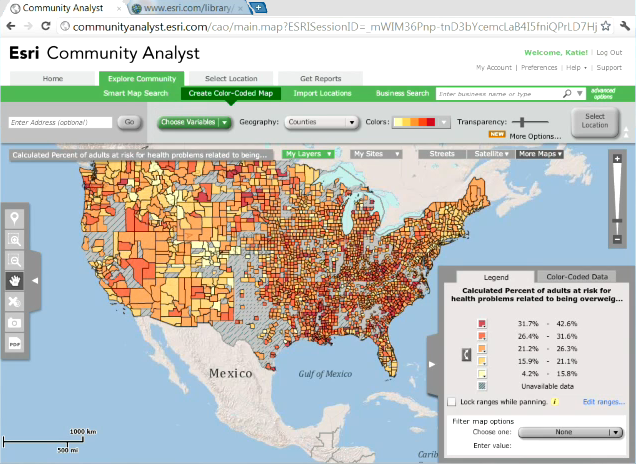Exploring the Community
 This video illustrates how to use visual exploratory tools in Community Analyst to gain a deeper understanding of the community.
This video illustrates how to use visual exploratory tools in Community Analyst to gain a deeper understanding of the community.
This video covers...
- Color-coded maps
- Smart Map Search
- Importing of addresses or points
- Business and facility search
Selecting Your Location
 Community Analyst can create reports for any area you define on the map. This video illustrates the different ways you can specify areas on the map.
Community Analyst can create reports for any area you define on the map. This video illustrates the different ways you can specify areas on the map.
You will learn how to...
- Create a ring or drive time buffer
- Outline areas on the map
- Select from common geographies
- Import your own areas
Getting Reports
 Once you have defined an area on the map, you can run any of the predefined reports in Community Analyst or create your own report from the data in the system.
Once you have defined an area on the map, you can run any of the predefined reports in Community Analyst or create your own report from the data in the system.
You will learn how to...
- Run reports in PDF and/or Excel format
- Tag your favorite reports
- Compare areas
- Create your own custom comparison reports
Smart Map Search
 This video shows the Smart Map Search tool introduced in the Exploring the Community video in more detail.
This video shows the Smart Map Search tool introduced in the Exploring the Community video in more detail.
You will learn how to...
- Query the map
- Find "hot spots" on the map to target
- Save and reuse your criteria search list
- Export results to Excel
Accessing ArcGIS Online Web Maps
Increasing Citizen Engagement
 This video shows how Community Analyst can be used to research citizen engagement in political issues and possibly increase it. Mapping and reporting tools are used to explore the City of Bell, California.
This video shows how Community Analyst can be used to research citizen engagement in political issues and possibly increase it. Mapping and reporting tools are used to explore the City of Bell, California.
Determining Where to Locate a Flu/Vaccination Clinic
 This video illustrates how to find populations in need, and communicate more effectively with them using Esri's Tapestry segmentation data.
This video illustrates how to find populations in need, and communicate more effectively with them using Esri's Tapestry segmentation data.
Improving Decision Making at Every Scale
 Esri Product Manager, Brenda Wolfe, demonstrates how Community Analyst's more than 6,000 variables data variables can help organizations explore the demographic characteristics of an area and better understand the impacts of decisions and policies.
Esri Product Manager, Brenda Wolfe, demonstrates how Community Analyst's more than 6,000 variables data variables can help organizations explore the demographic characteristics of an area and better understand the impacts of decisions and policies.
Exploring Graffiti Data and Neighborhood Conditions
 An illustration of how Community Analyst can lead to unexpected solutions by combining curiosity and data. An analysis of graffiti leads to an unexpected find.
An illustration of how Community Analyst can lead to unexpected solutions by combining curiosity and data. An analysis of graffiti leads to an unexpected find.
Analyzing Natural Disaster Impacts
 This video shows how to determine the population and business impacts of a natural disaster. The tornado that struck Joplin, MO in 2011 is used as an example.
This video shows how to determine the population and business impacts of a natural disaster. The tornado that struck Joplin, MO in 2011 is used as an example.